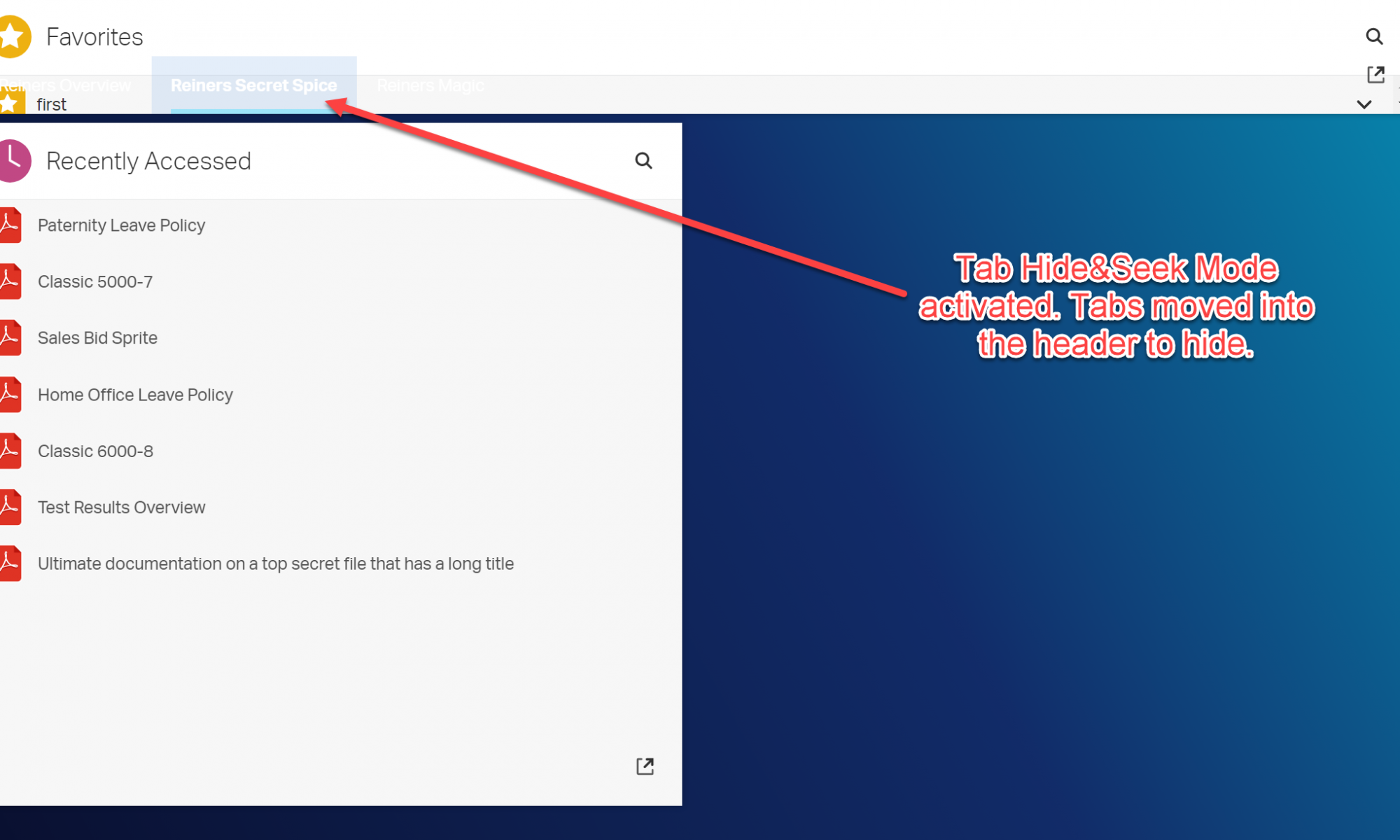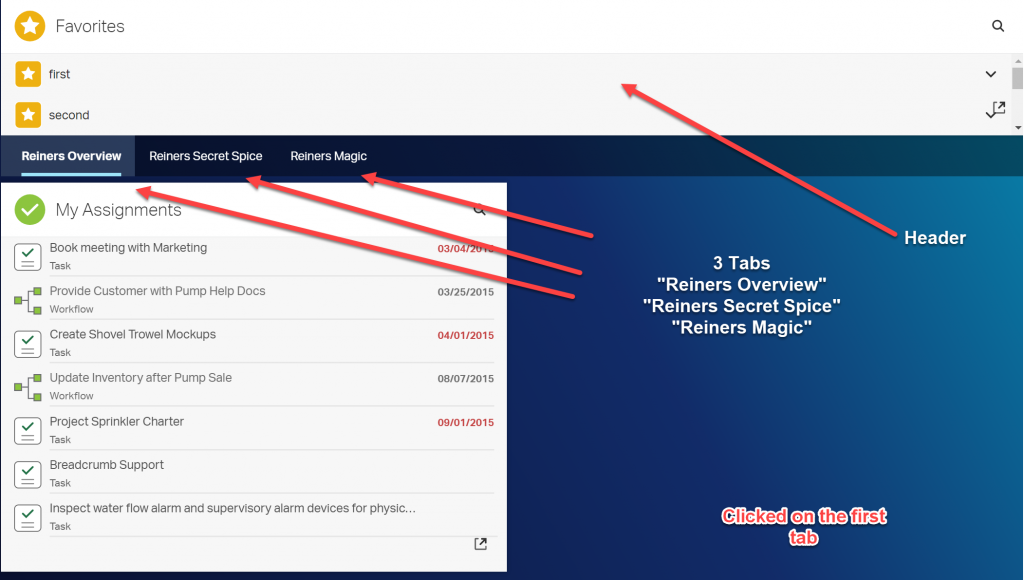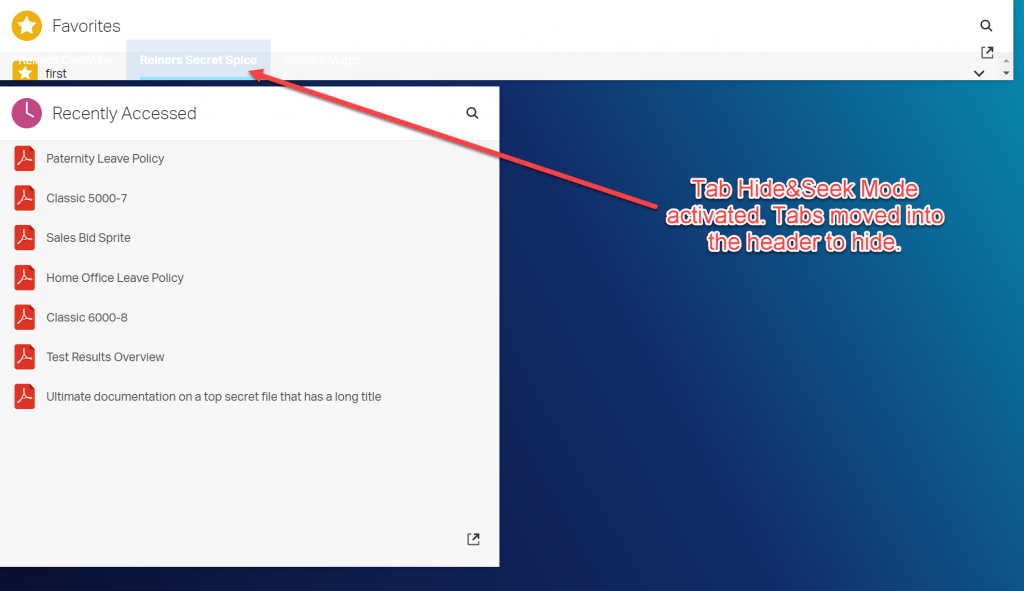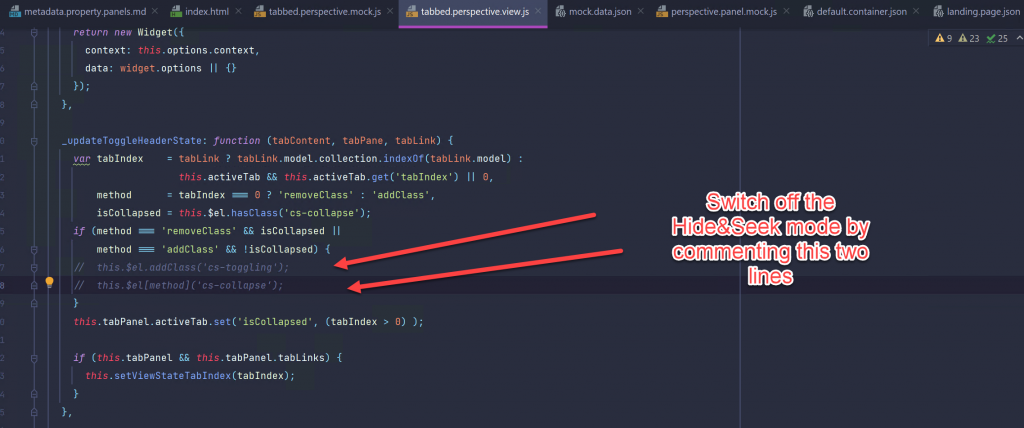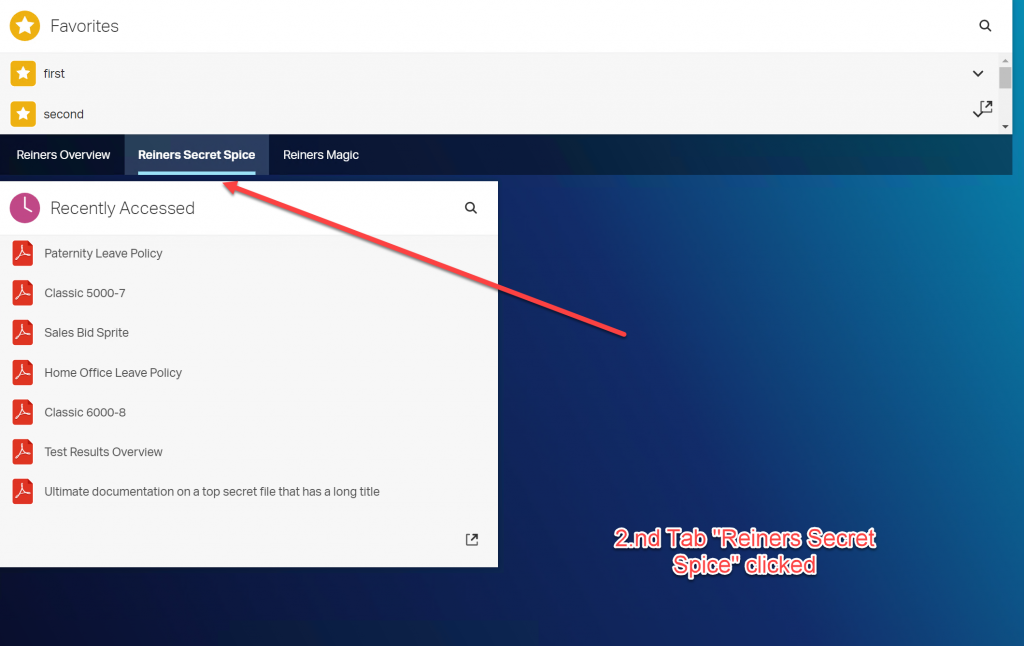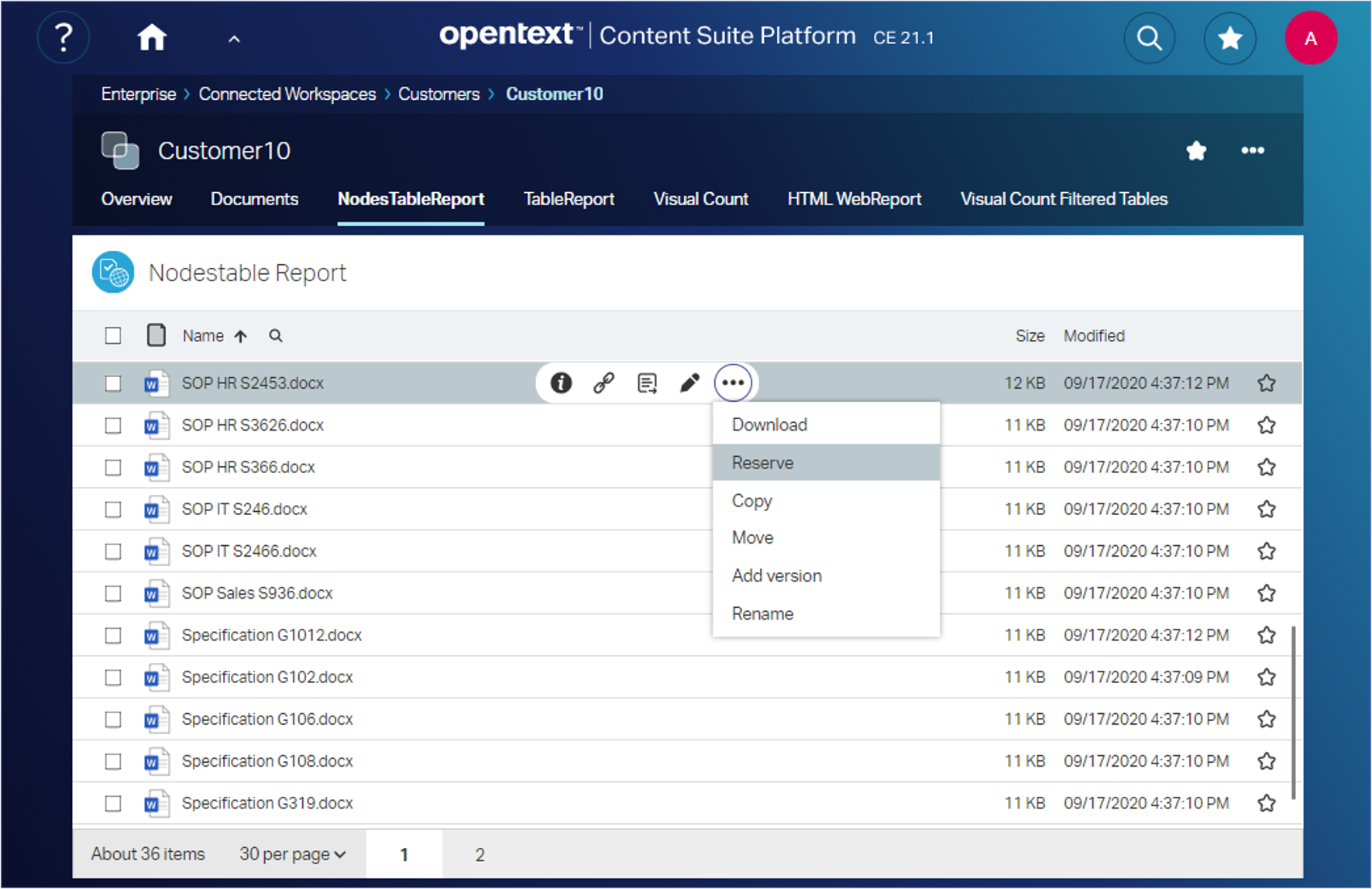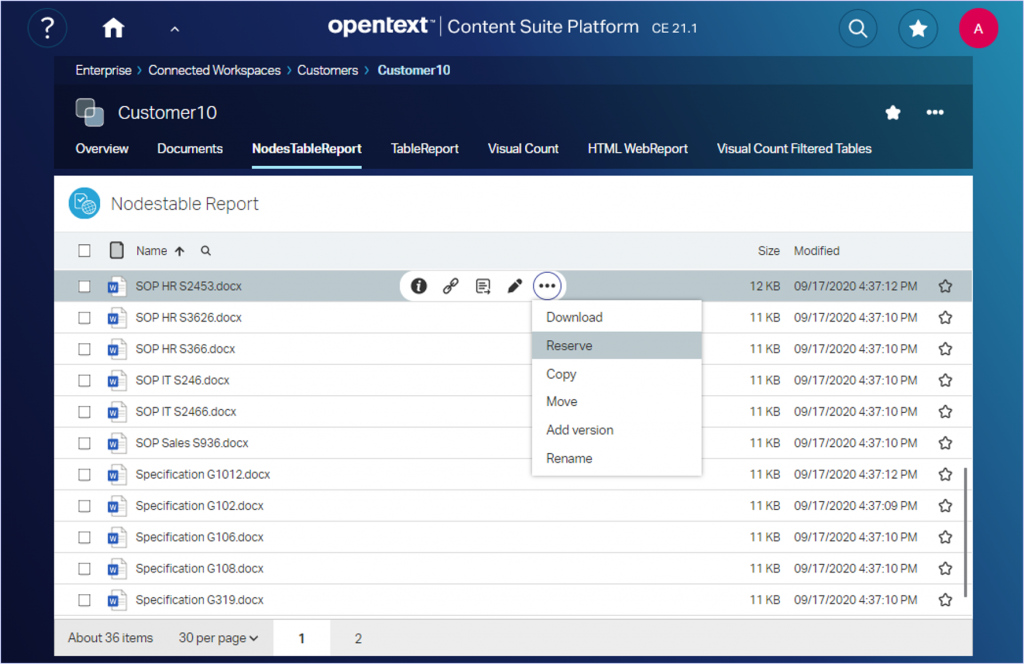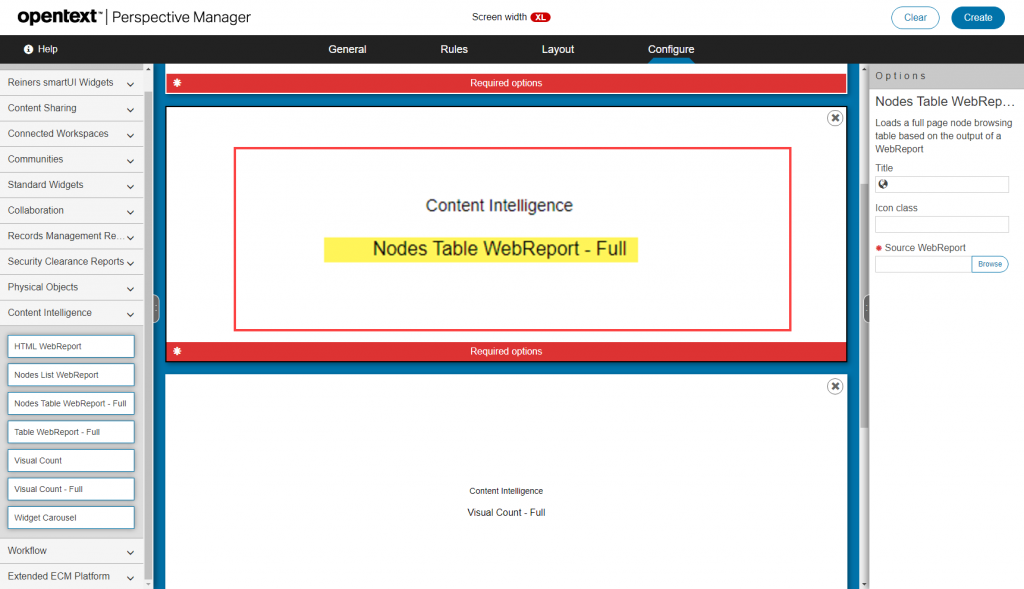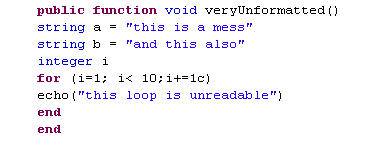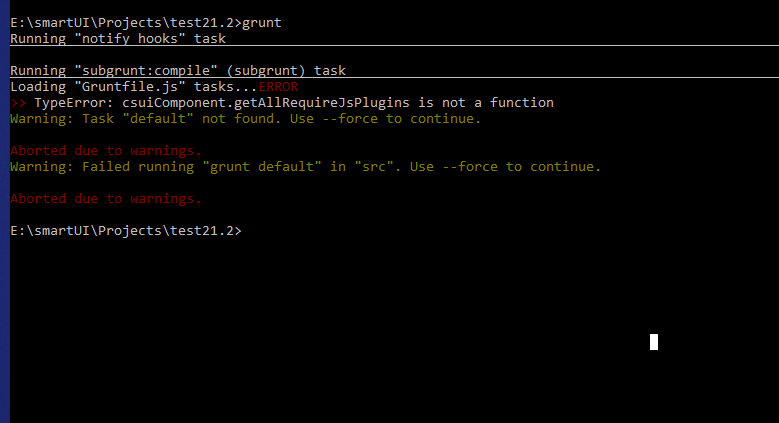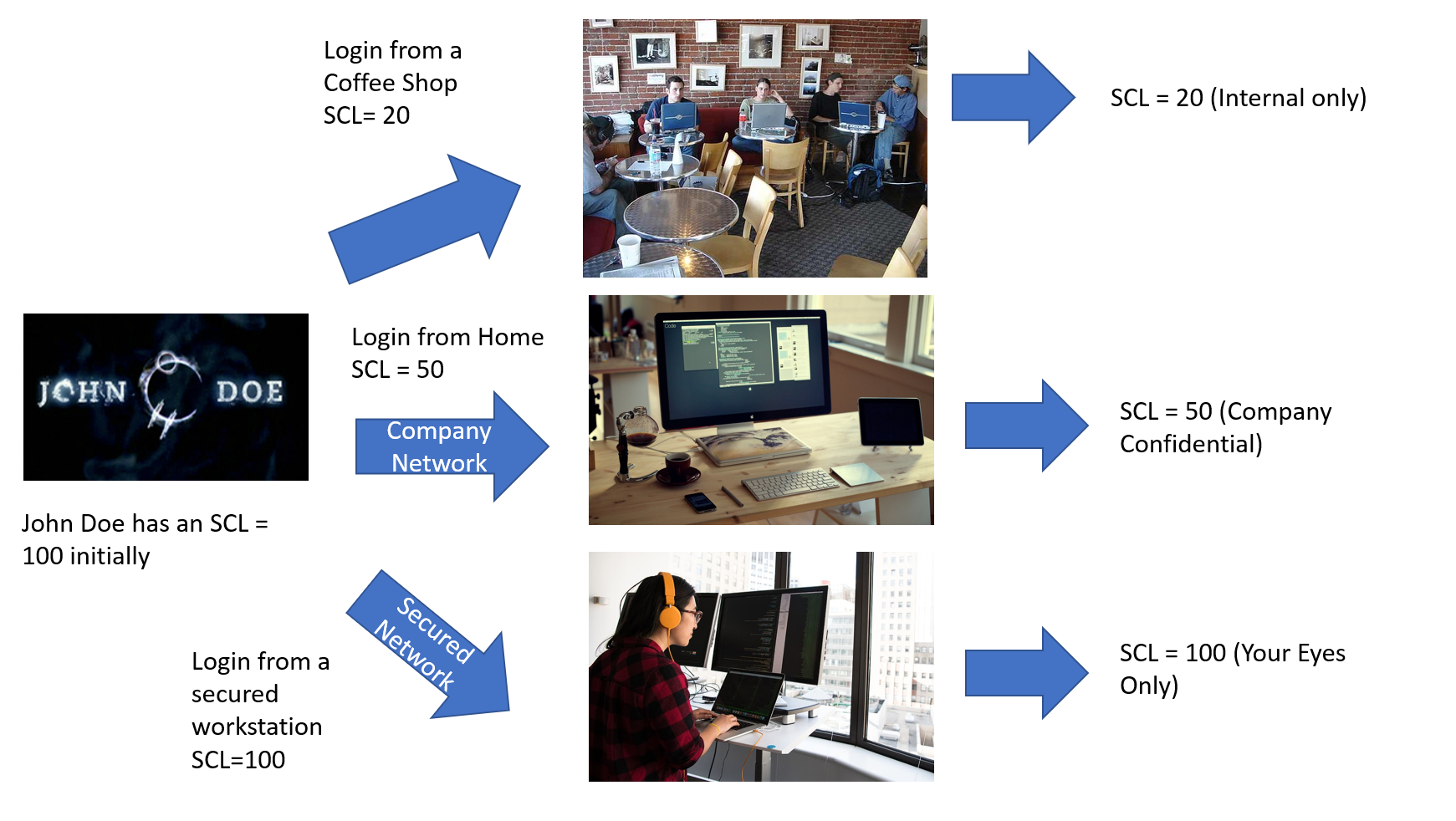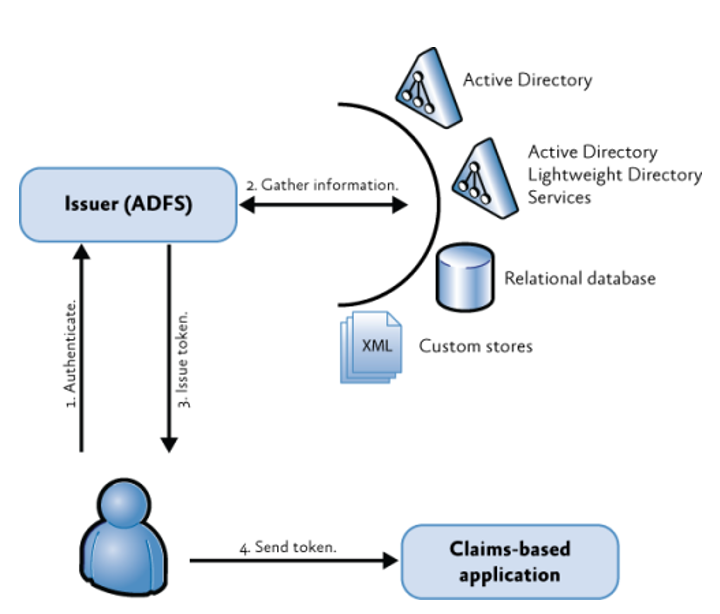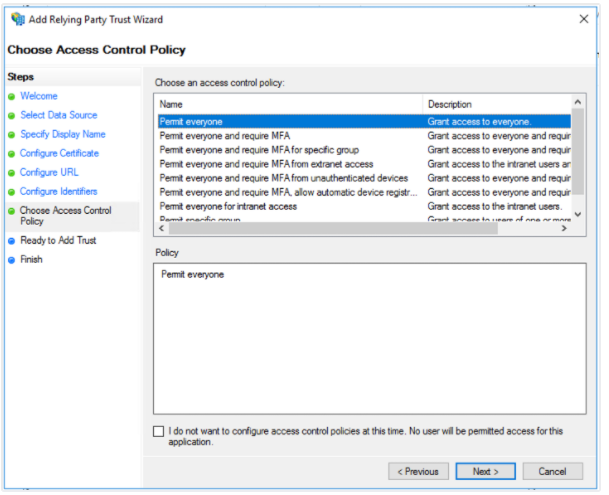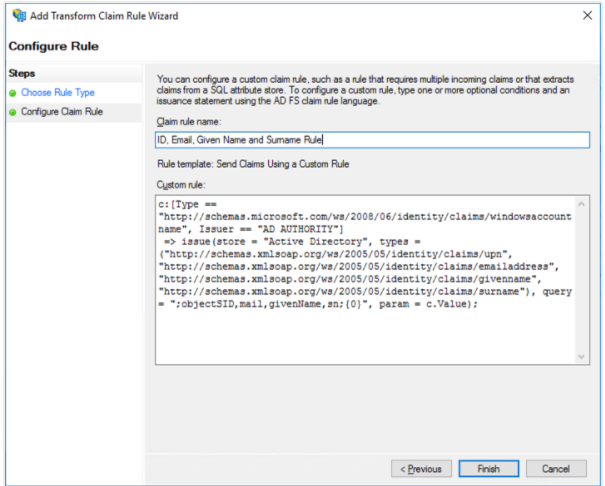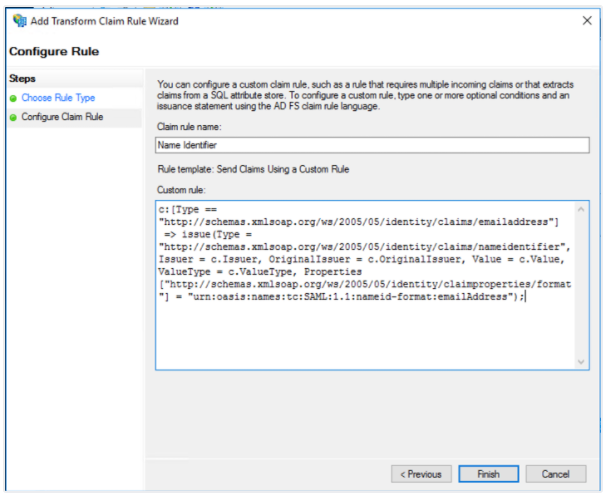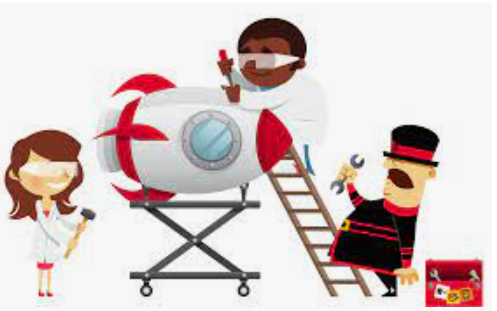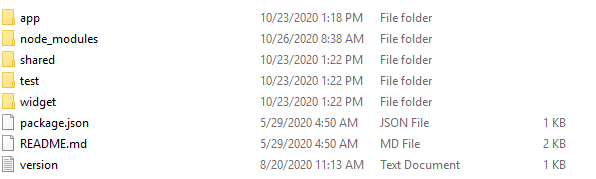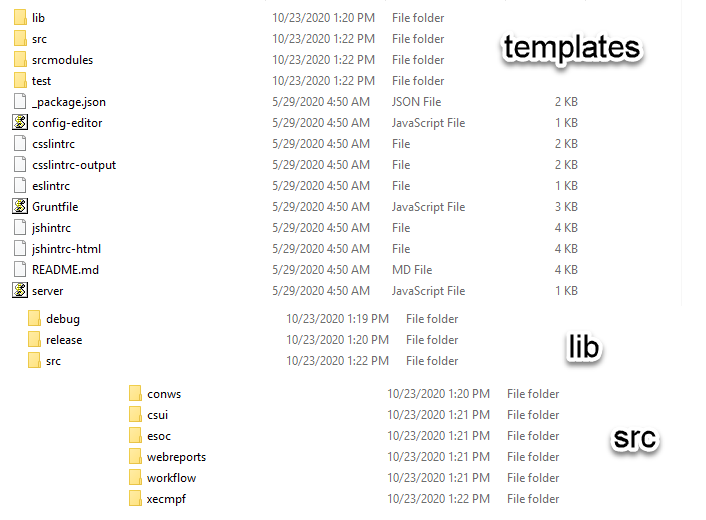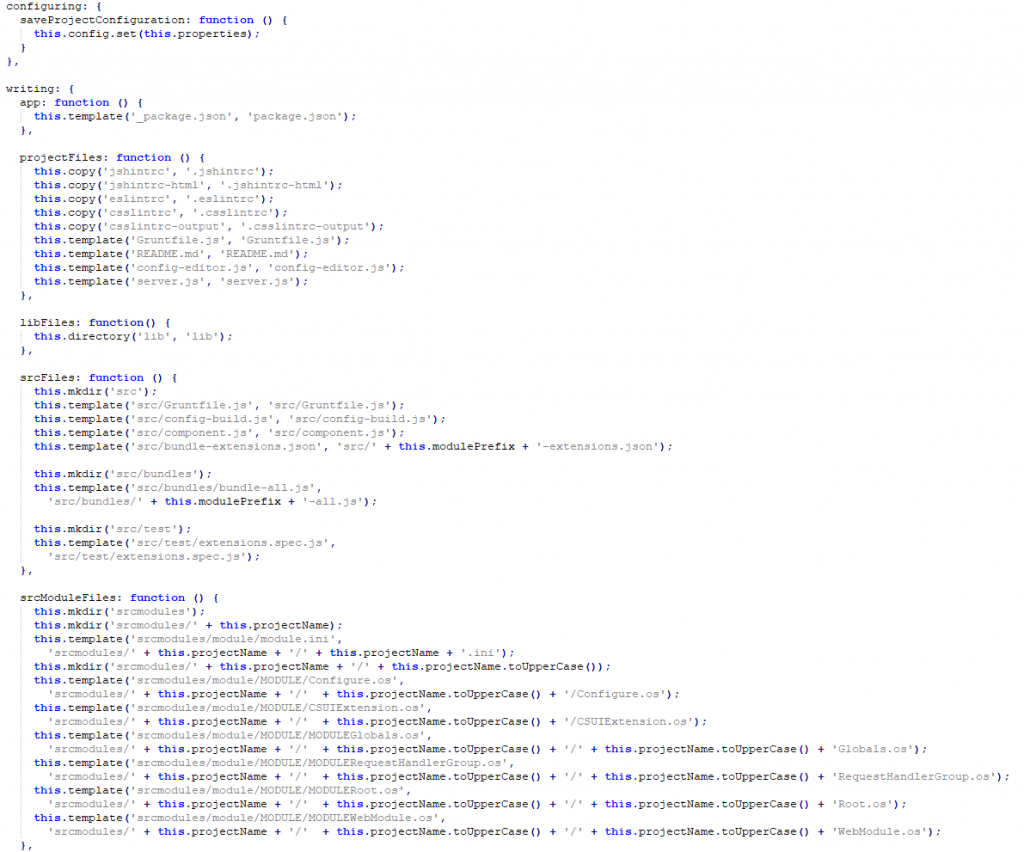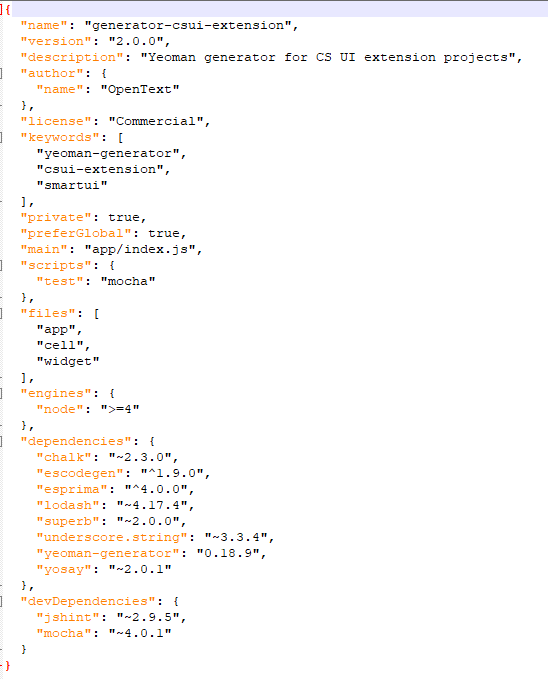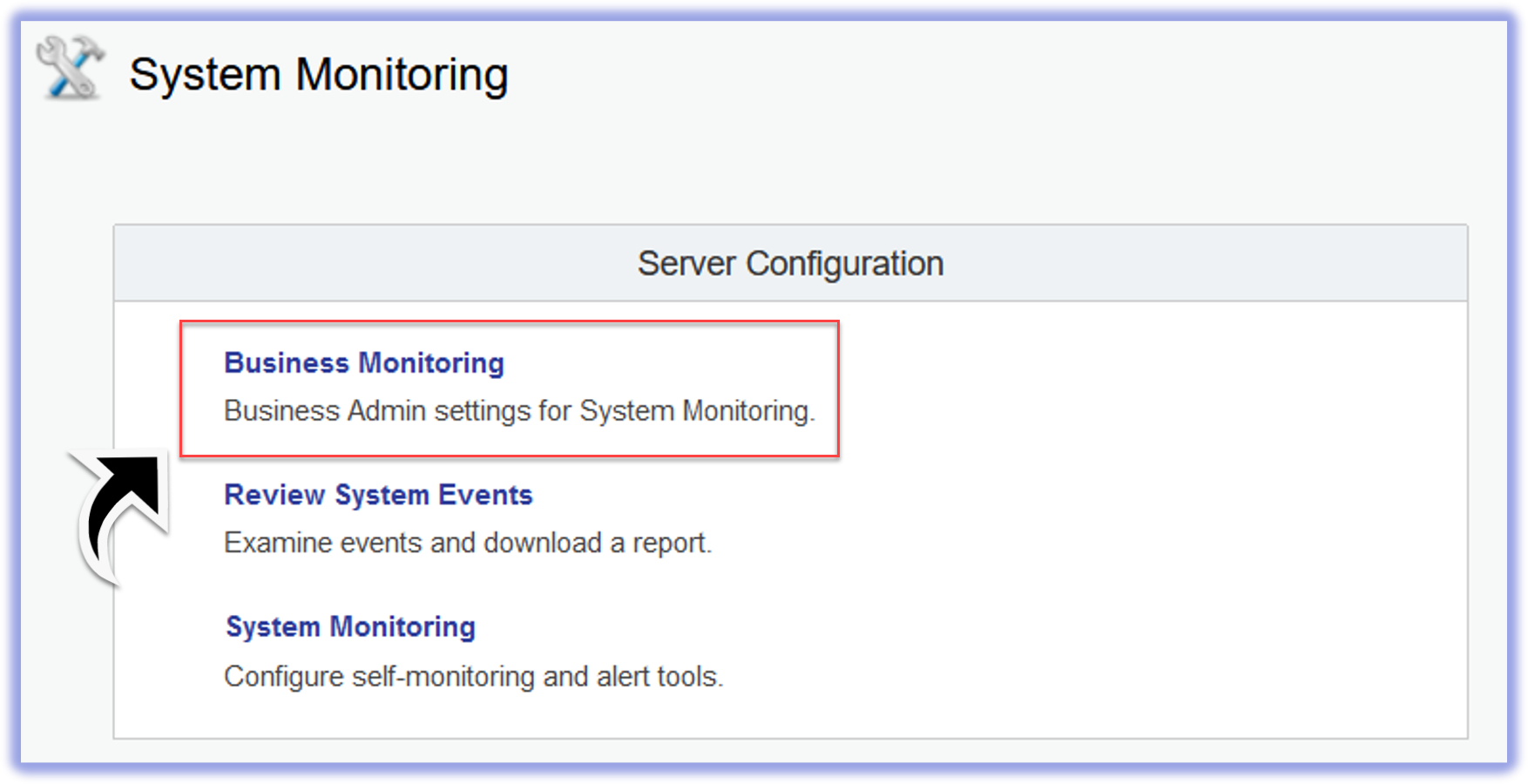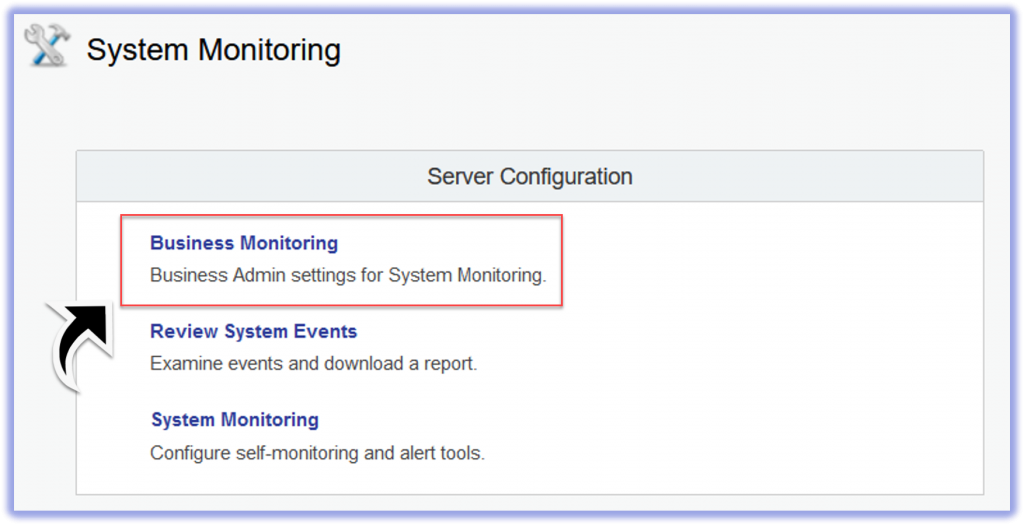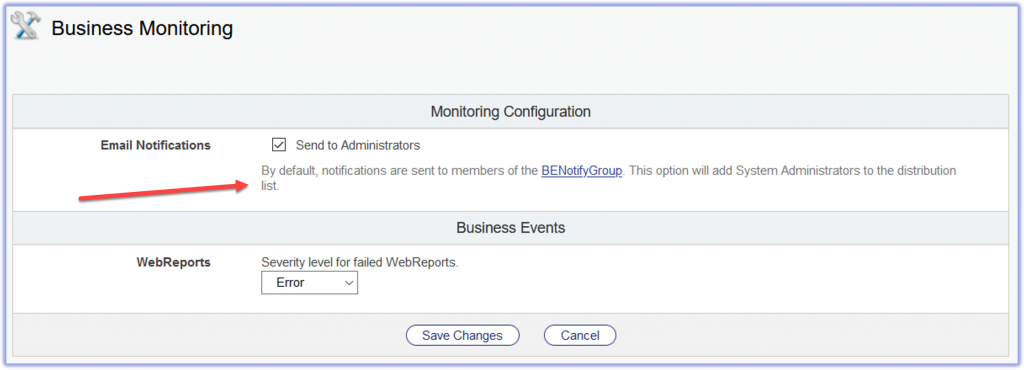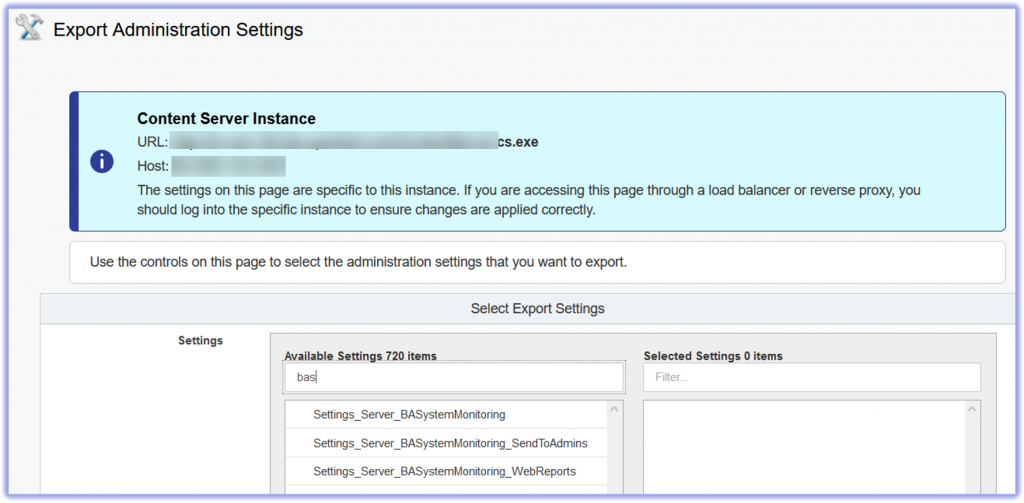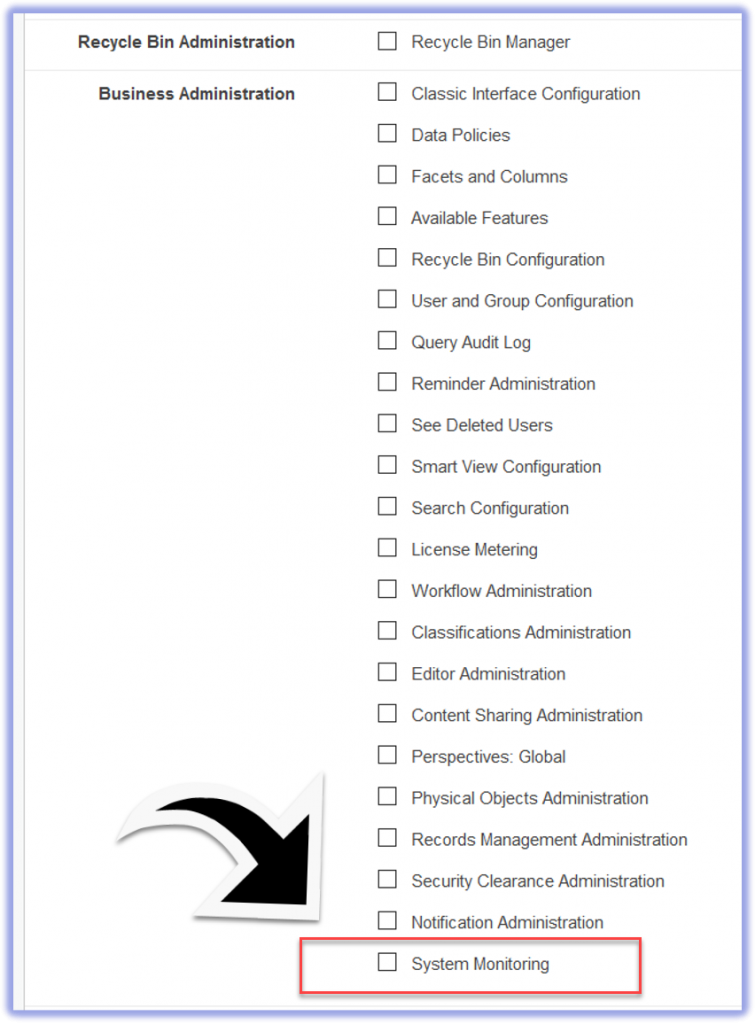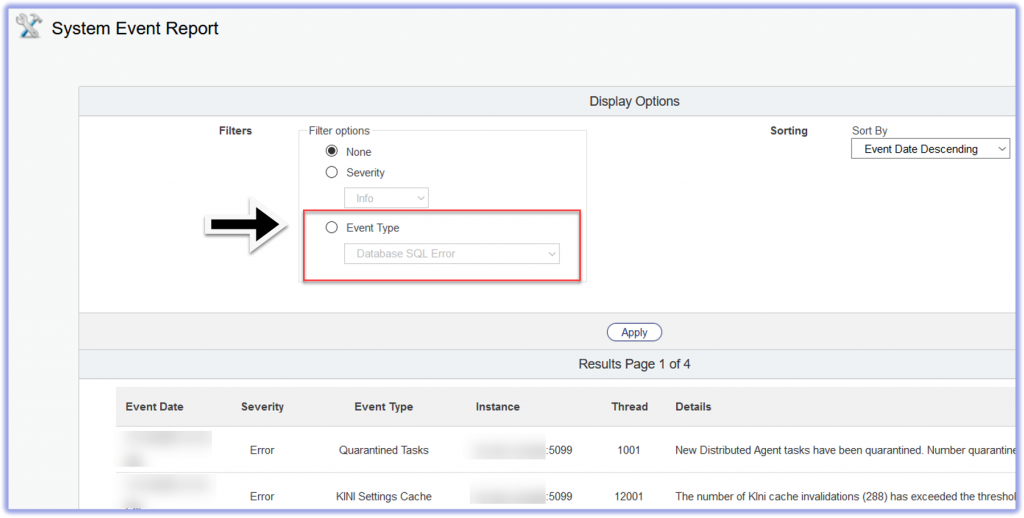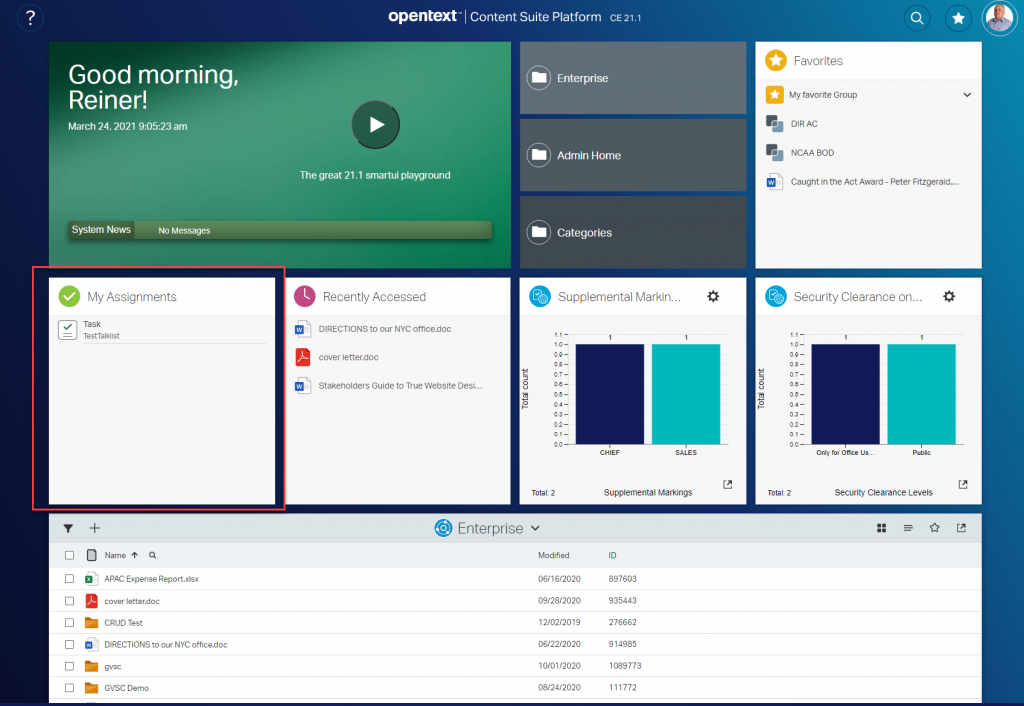Disclaimer: The discussed topic is on Content Server 21.2 smartUI SDK and may change anytime without notice after today (I dont hope so, but….)
The new package nuc in the smartUI SDK is the
(quote) nucleus of the nucleus (endquote)
and something like “the Best of the best, Sir” (Men in Black I)
What is nuc?
Lets take a look at the lib/src folder in an initialized 21.2 project. To see the images larger, right click and open the image in a new tab.
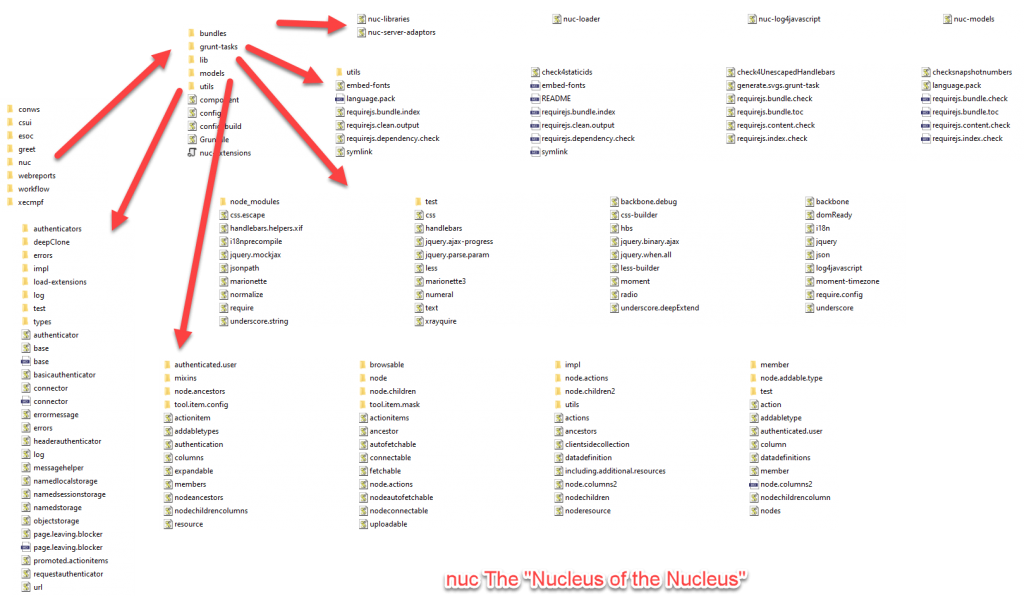
The nuc consists of these folders:
utils
This folder was located in the csui package in ancient time. Nowadays it has moved to nuc.

If you compare that to the csui/utils(21.1), you’ll discover a few differences
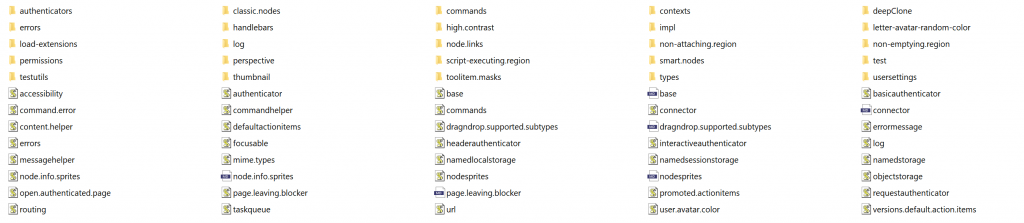
And also csui/utils(21.2)
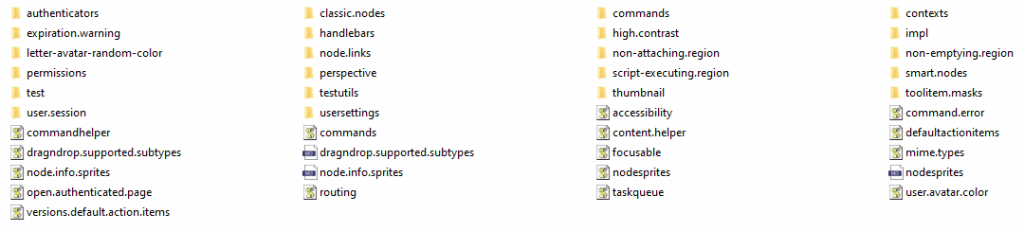
If you use requirejs paths to elements, which are not in csui/utils(21.2), you should check these references and edit them to point to the proper element if needed.
models
This folder was located in the csui package in ancient time. Nowadays it has moved to nuc.
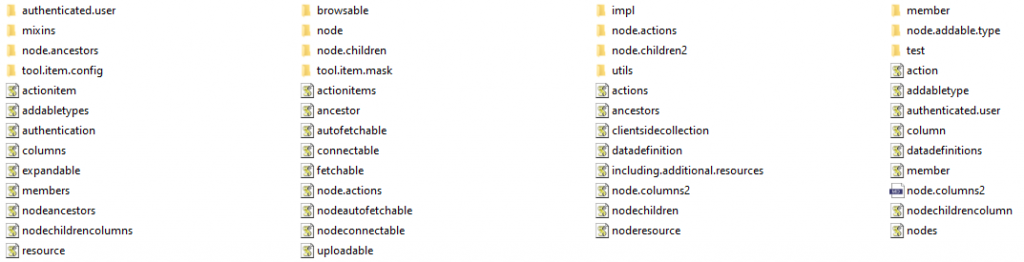
If you compare this with the csui/models(21.1), you’ll notice a few differences.
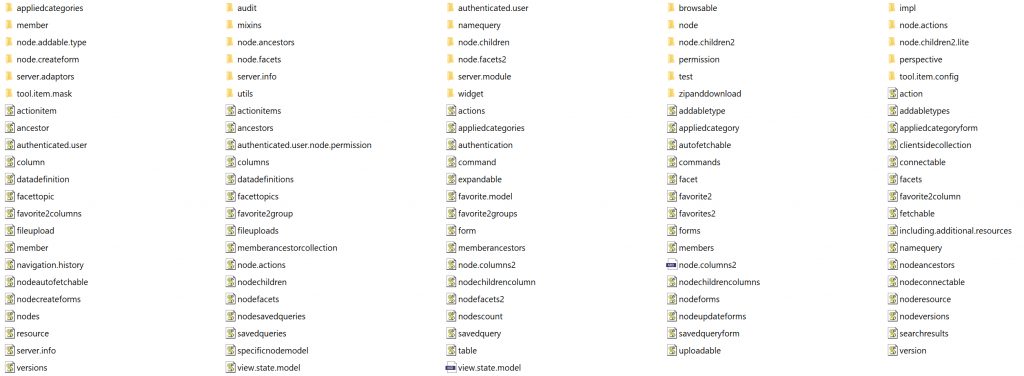
And also compared to the csui/models(21.2) there are differences:
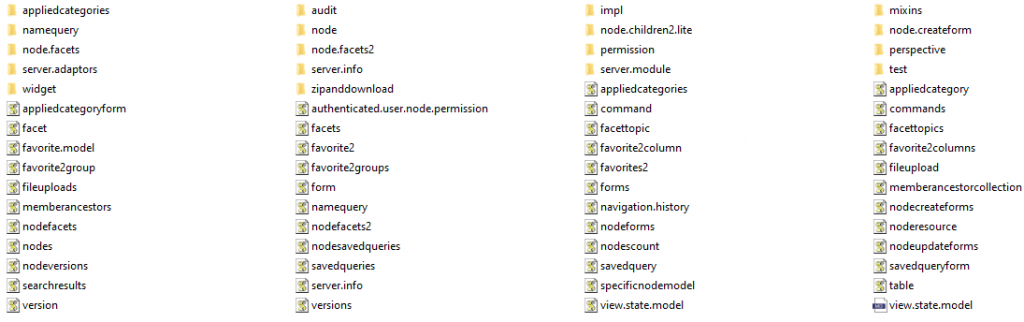
A closer look reveals, that the csui/models(21.2) is not identical to csui/models(21.1) and therefore you are supposed to correct manually any requirejs paths in your js code, if you have to require those models moved from csui/models to nuc/models.
lib
This folder was located in the csui package in ancient time. Nowadays it has moved to nuc. The folder contains

If you compare that with lib at csui (21.1) and also with that lib folder existing in the csui (21.2), you’ll discover, that csui/lib(21.1) is the same as csui/lib(21.2), whereas nuc contains a subset of the entries of 21.1. At least on 21.2 the csui/lib references seem to work perfect, so that those in nuc/lib could be ignored.
grunt-tasks
This folder was located in the csui package in ancient time. Nowadays it has moved to nuc. It contains that:

If you compare that with the grunt-tasks at 21.1, you’ll discover a surprisingly large amount of additional documentation files. The old 21.1 csui/grunt-tasks had only the README.md, whereas there are a lot of additional md’s on 21.2 nuc/grunt-tasks available.
bundles
this is a new folder consisting of a couple of pre-defined bundles. These Defines([]) are quite handy to use. Nothing special here.