In Content Server 16.2.6 the Cluster Manager is gone.
Whenever you try to open the Admin pages, you see this:
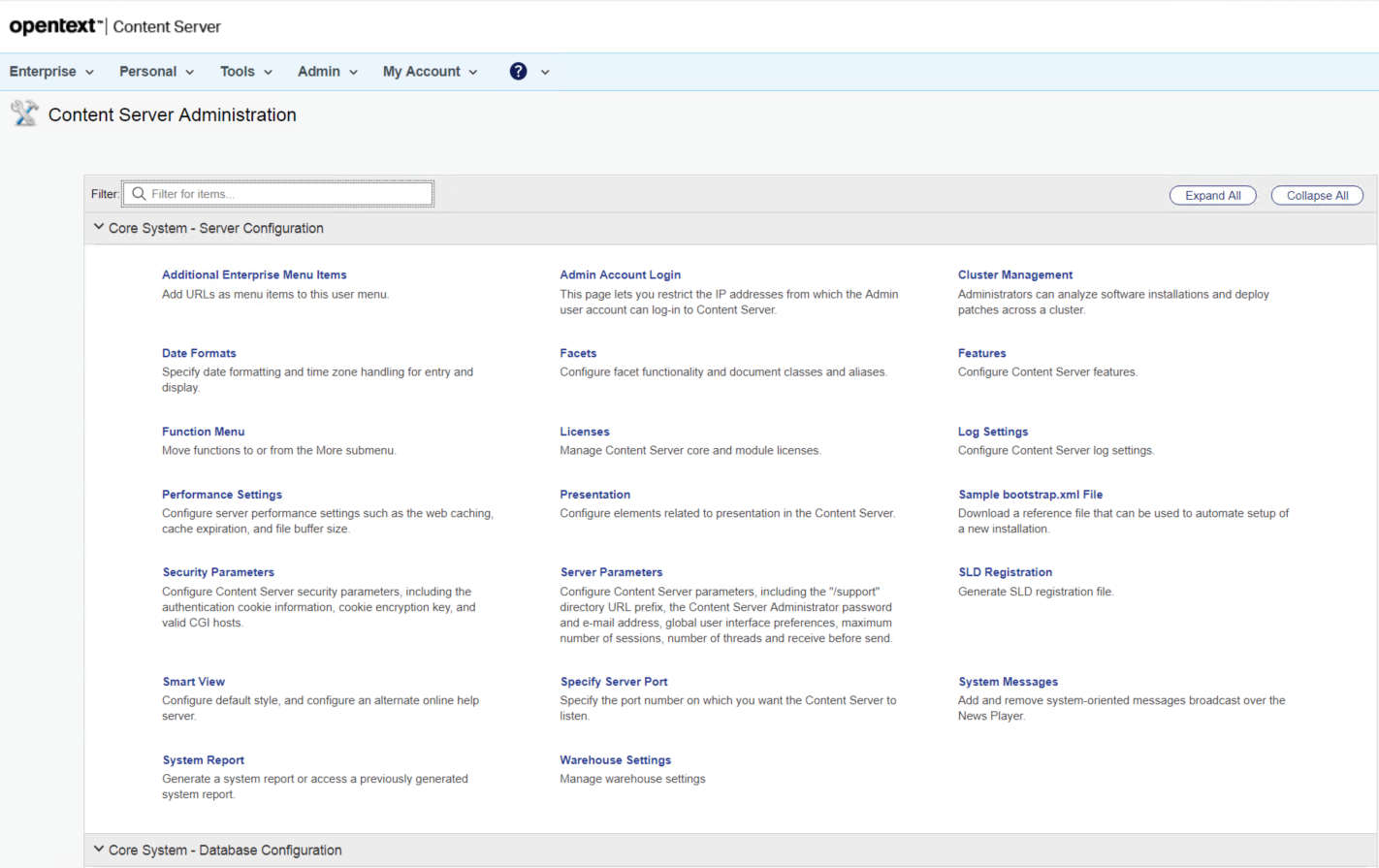
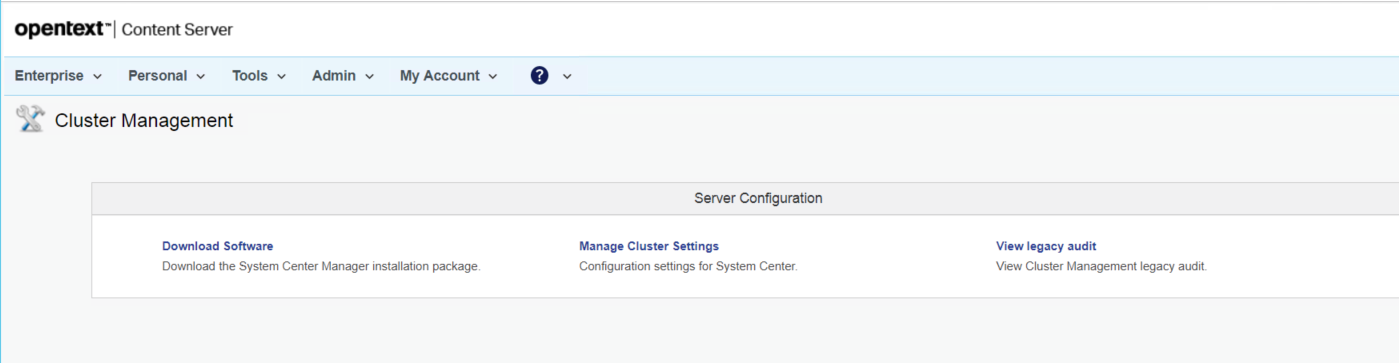
Install the System Center Software
First, you have to download and install the System Center Software. Clicking on the Link “Download Software” directly connects you the the Knowledge Center. After logging into this Knowledge Center, you’ll arrive at the Landing Page for the System Center.
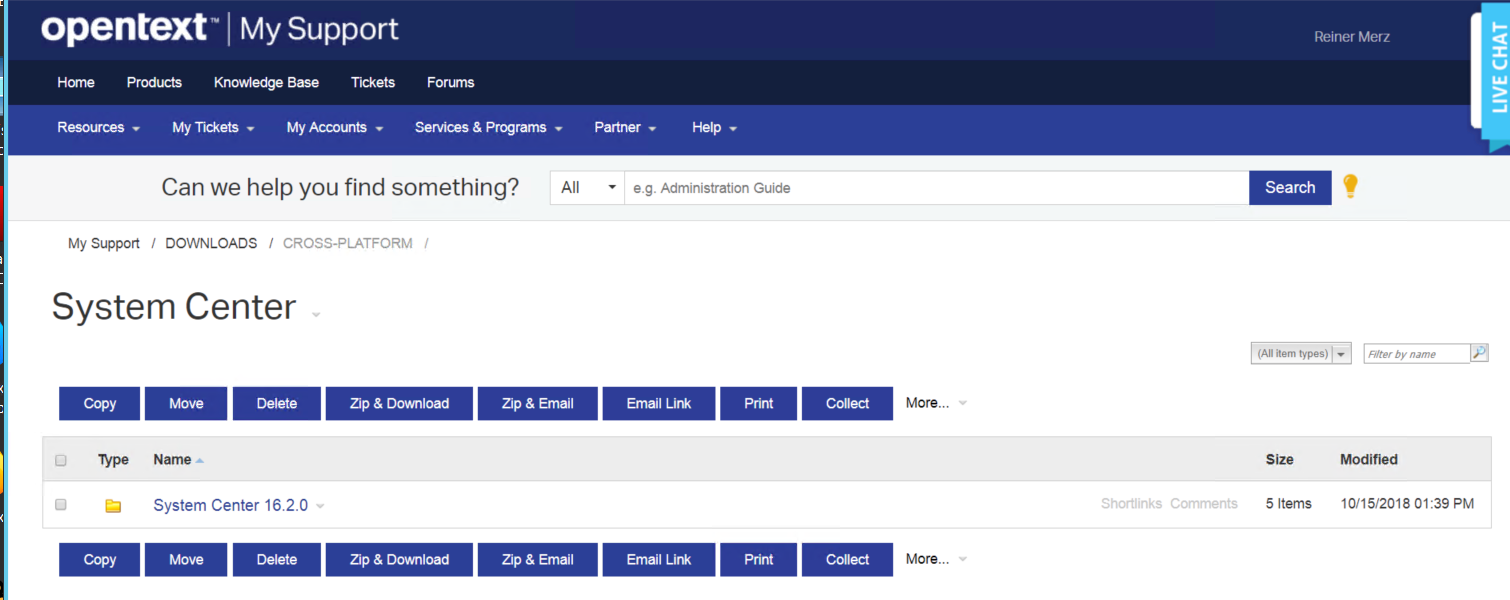
The System Center(s) are avaliable for Windows and for Linux servers. Select the proper version for your system and download it.
Install it.
You’ll find the System Center directly in the list of programs, like here in Windows Server 2012
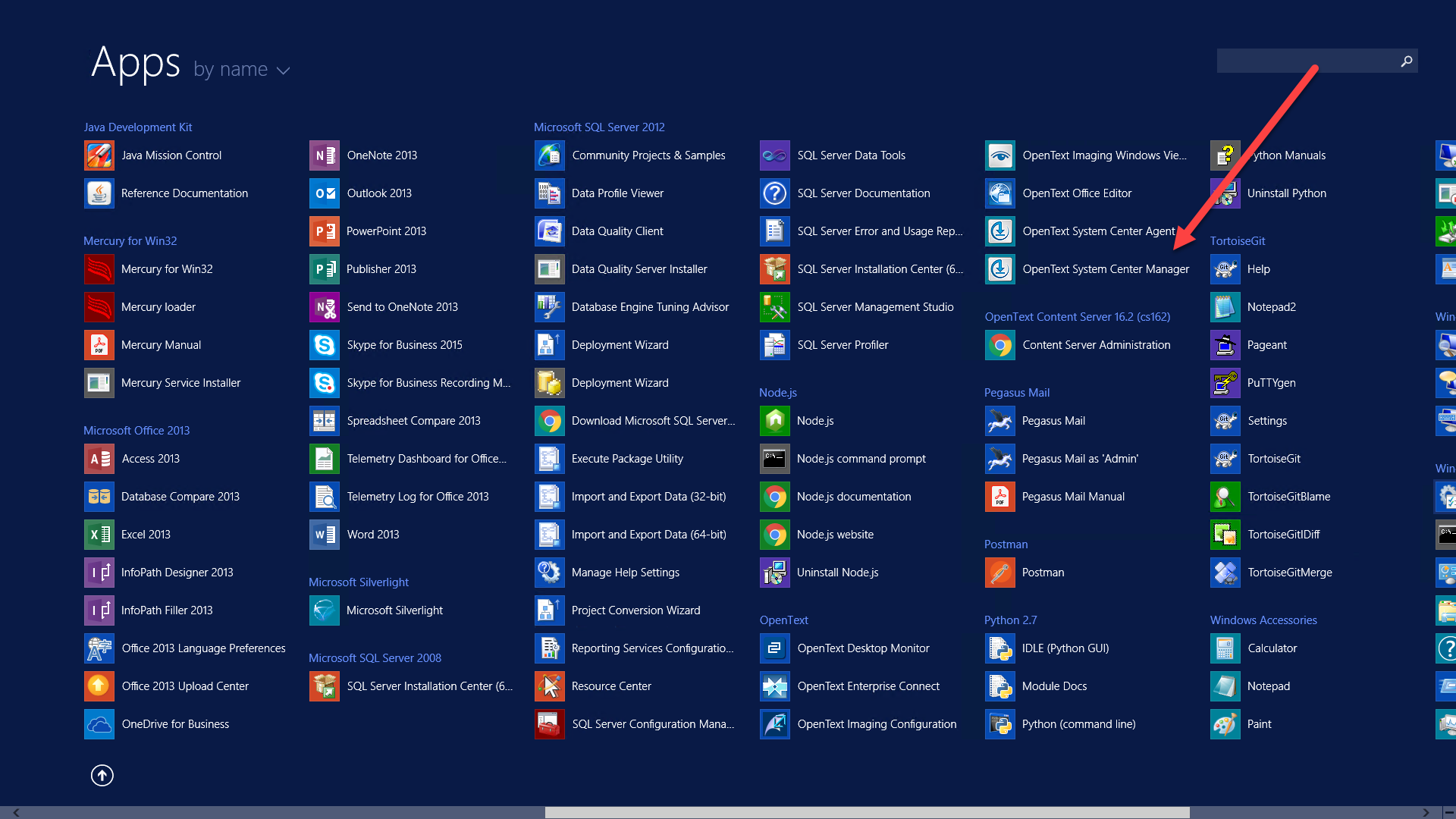
Configure it
Double Click to start. Next, you’ll see the System Center Home Page
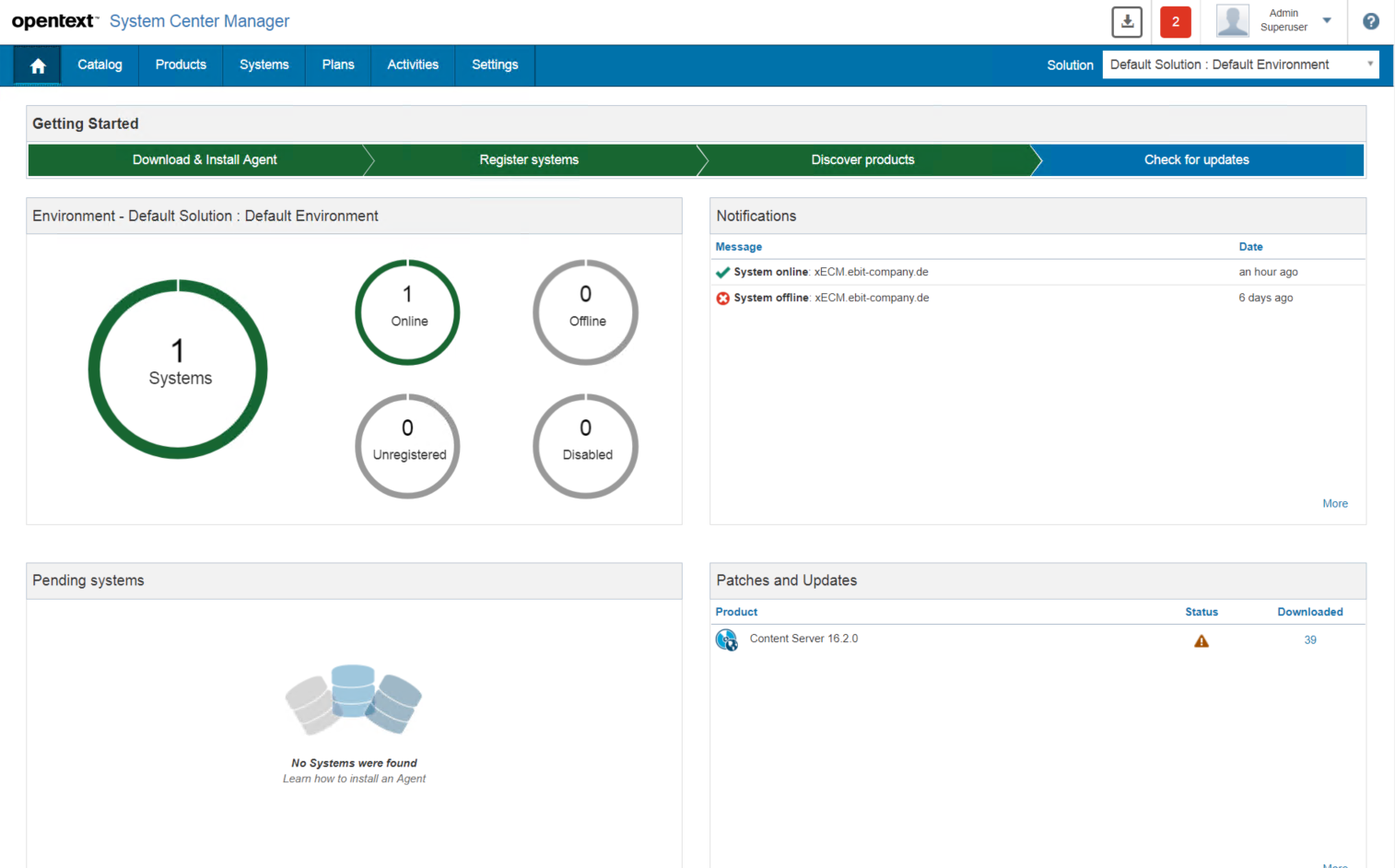
Like in the cluster management, you’ll need to download an agent per Content Server system and install that agent at that particular system – Click on Download and Install Agent.
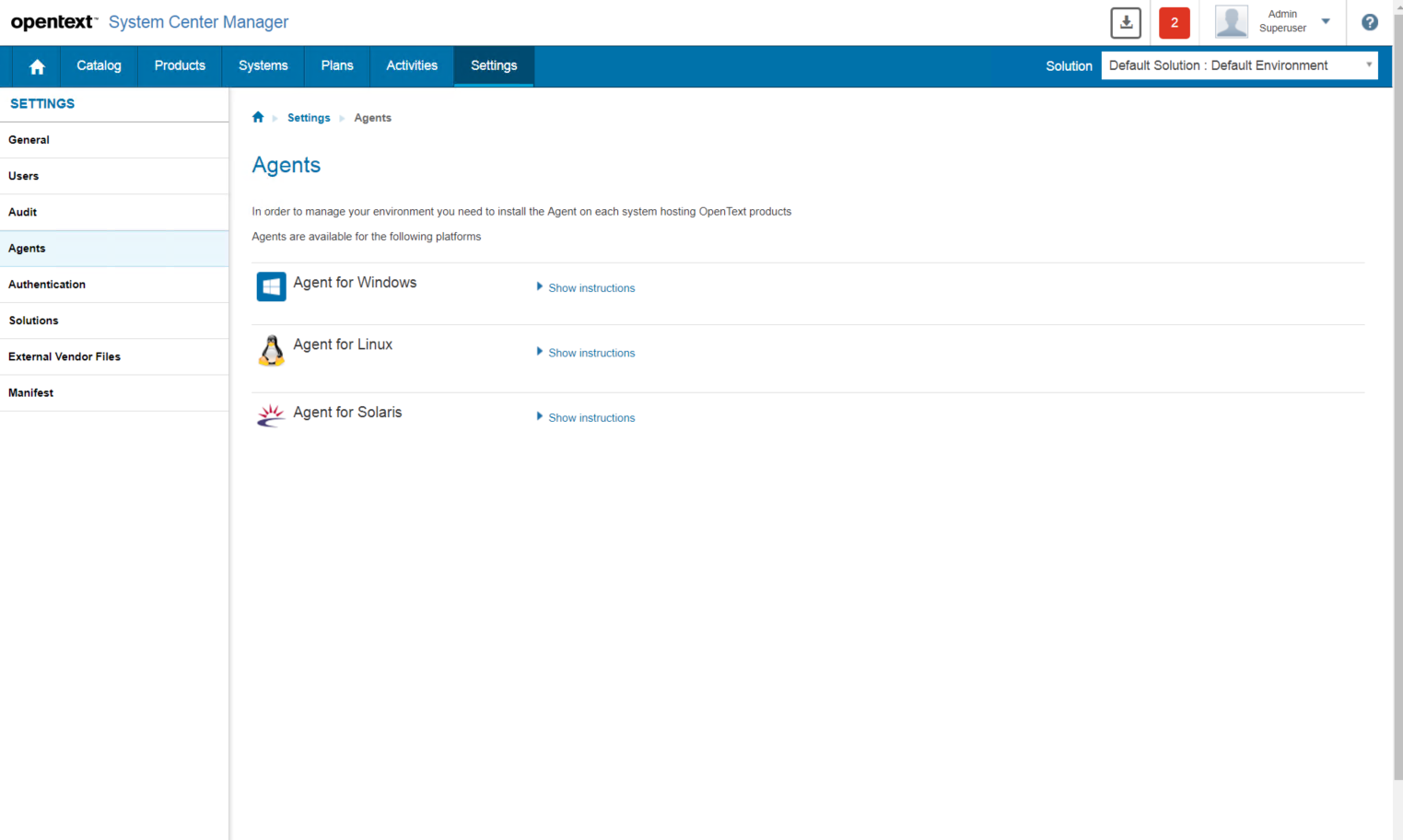
(dont forget your local system!).
Next, you have to register the systems, onto which you just unstalled the agents. Go back to the “Home” of the System Center and click on “Register Systems”
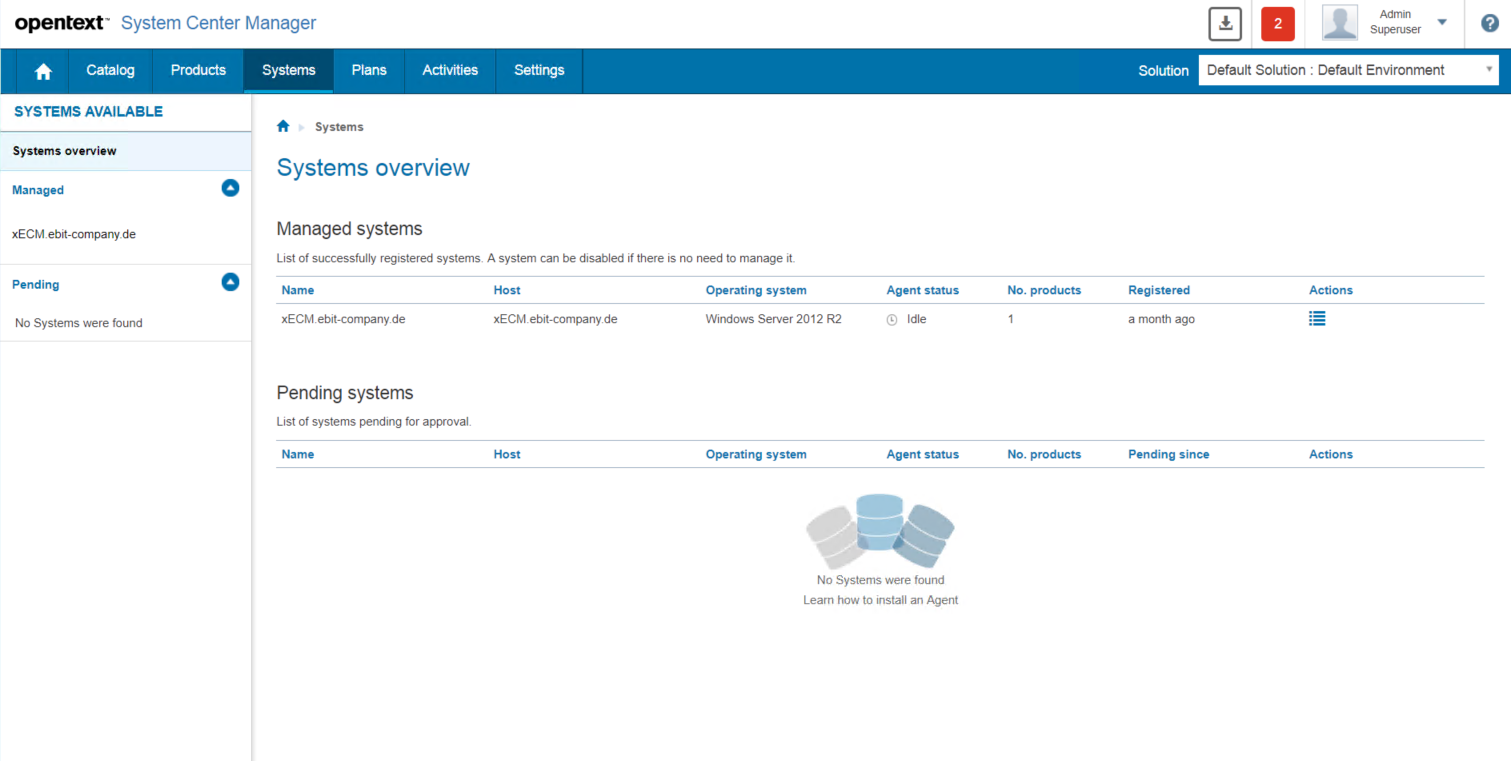
Under “Managed Systems”, you see all systems already registered, under “Pendig systems” there are all systems with agents recognized by the System Center.
Click on the entry in the column “Actions” on the system pending, and you can register the agent. A Click will give you the detail view (here the system is already registered)
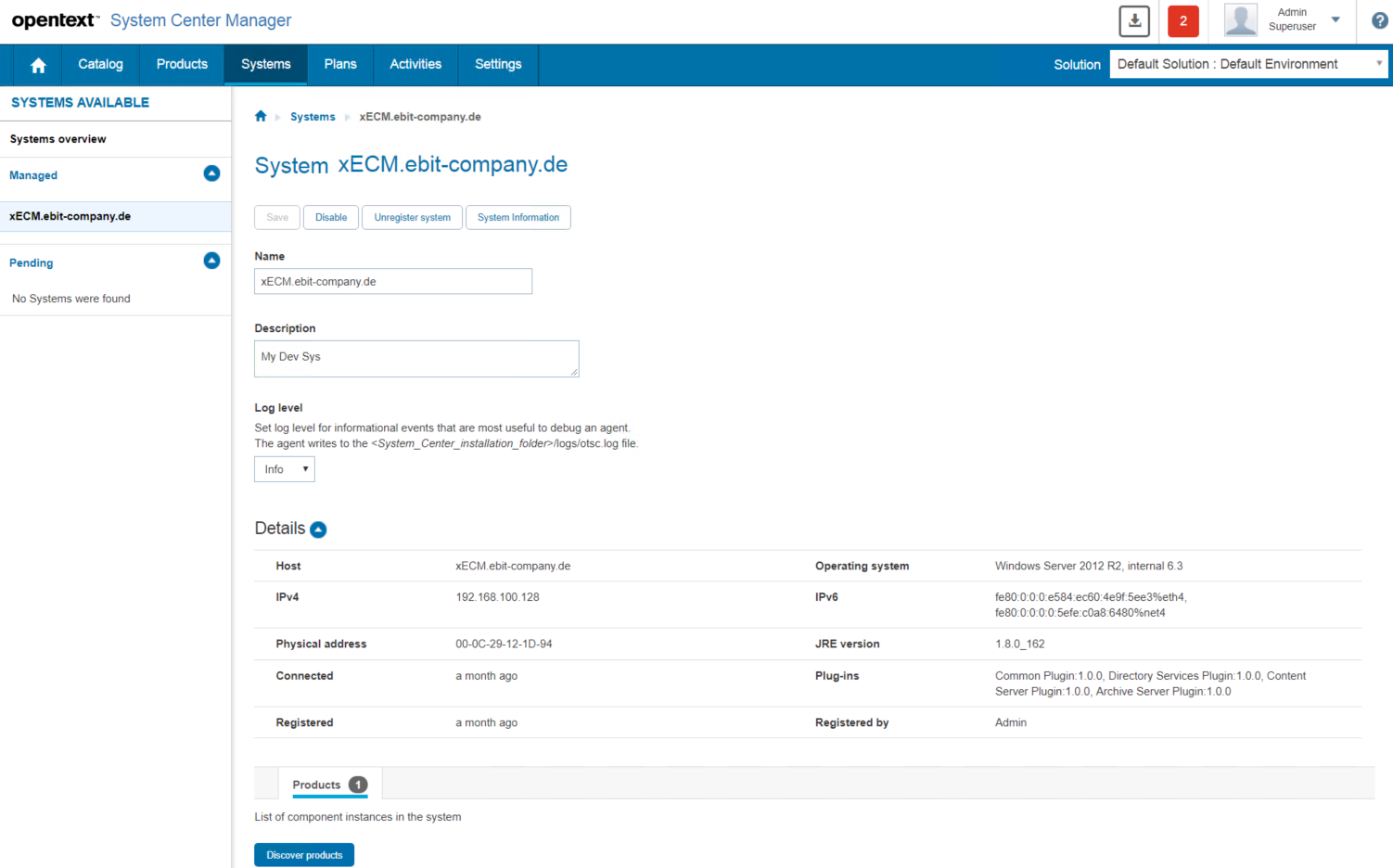
So you are nearly done!
Click on “Discover Products” for this particular system at the bottom of the page and the system is checked for all supported products and those installed are listed.

How to check for patches and install them?
Easy. Until now, you did the setup.
This has to be done only once.
Go back to the “Home” and click on “Check for Updates”
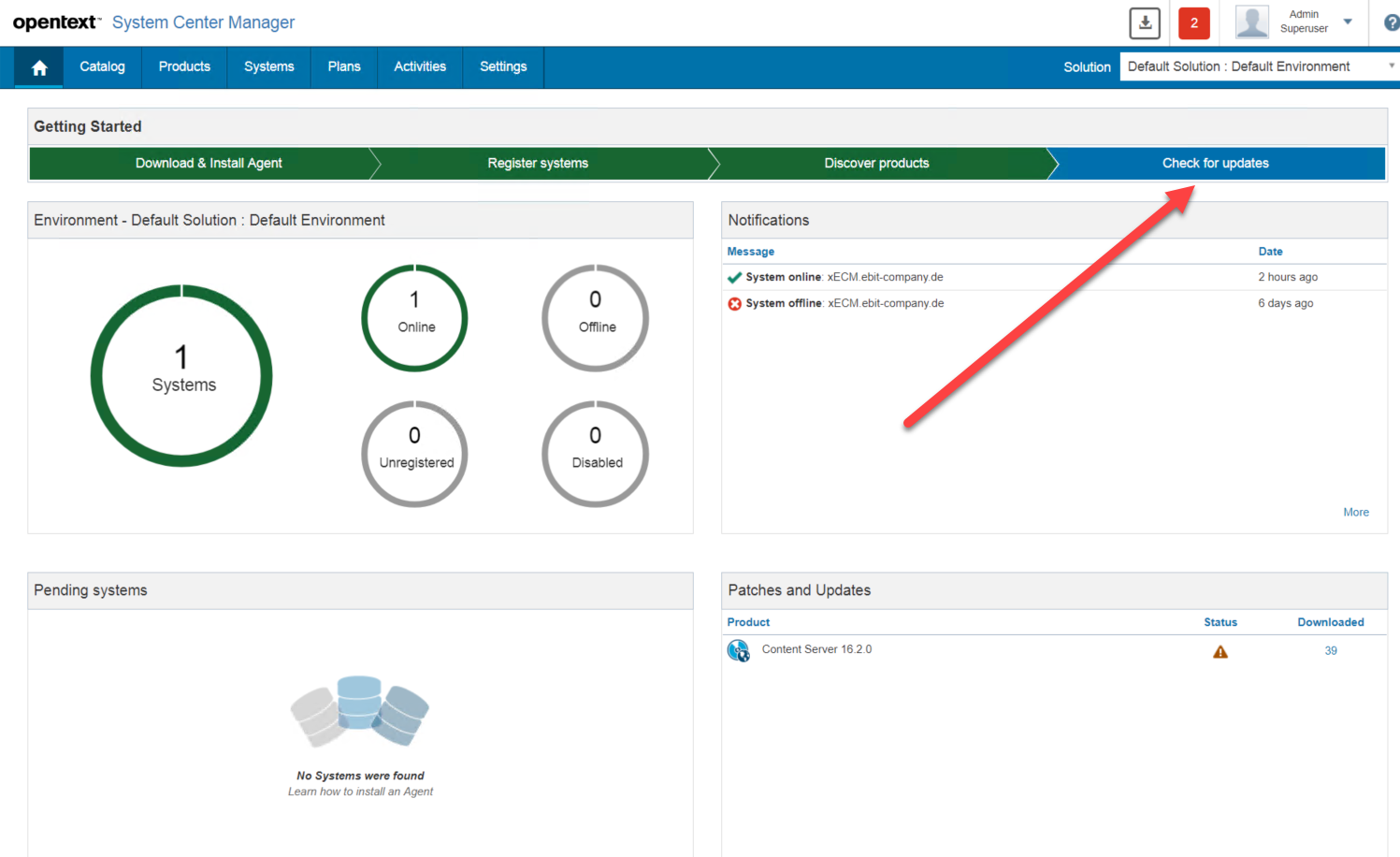
This will lead you to the “Products” tab with Updates for the registered product.
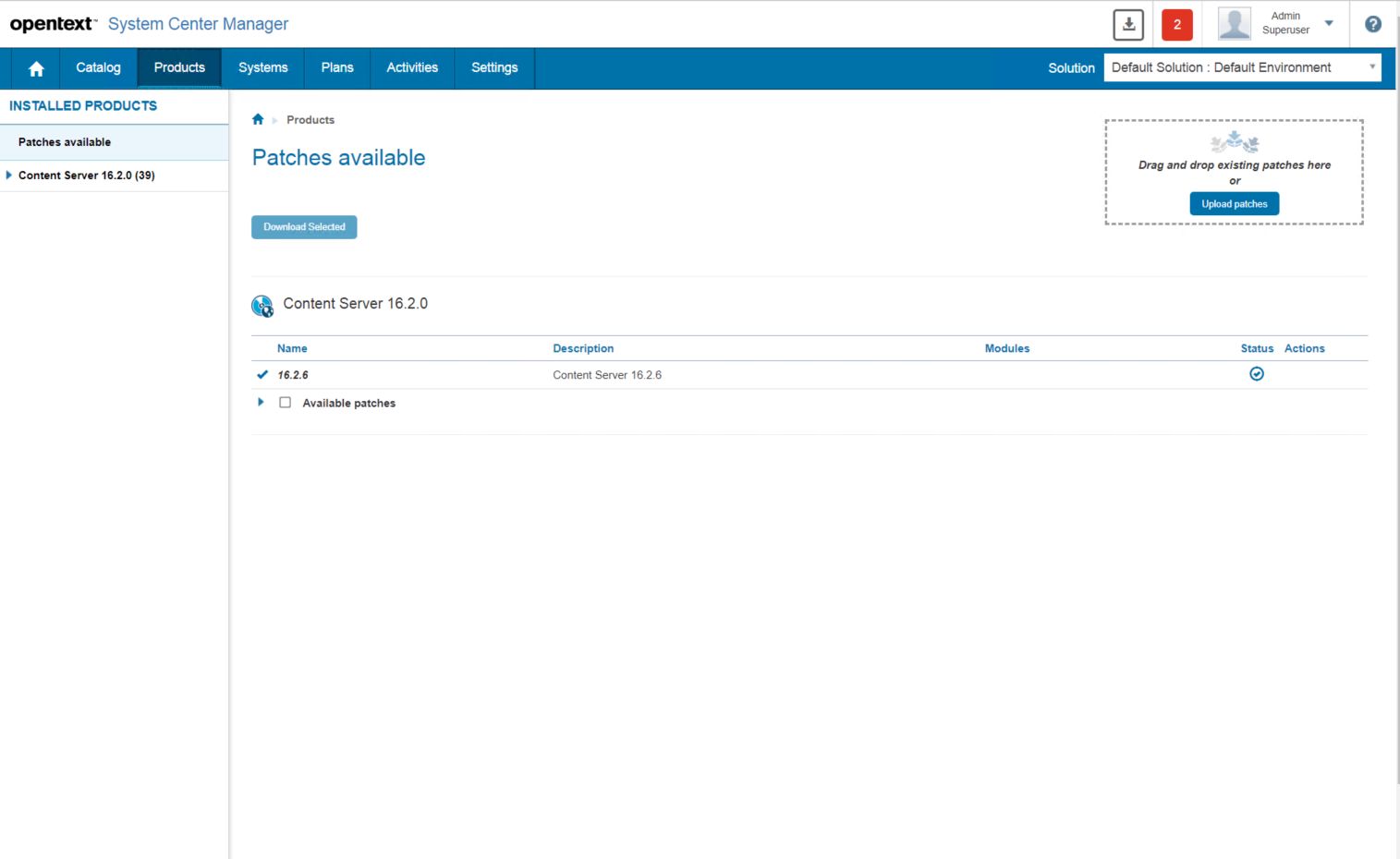
Either expand the “Avaliable Patches” entry and select the patches you want to install or select all by checking the checkbox at “Avaliable Patches”. Then click on “Download Selected” and see the system working.
First you need to login into Knowledge Center
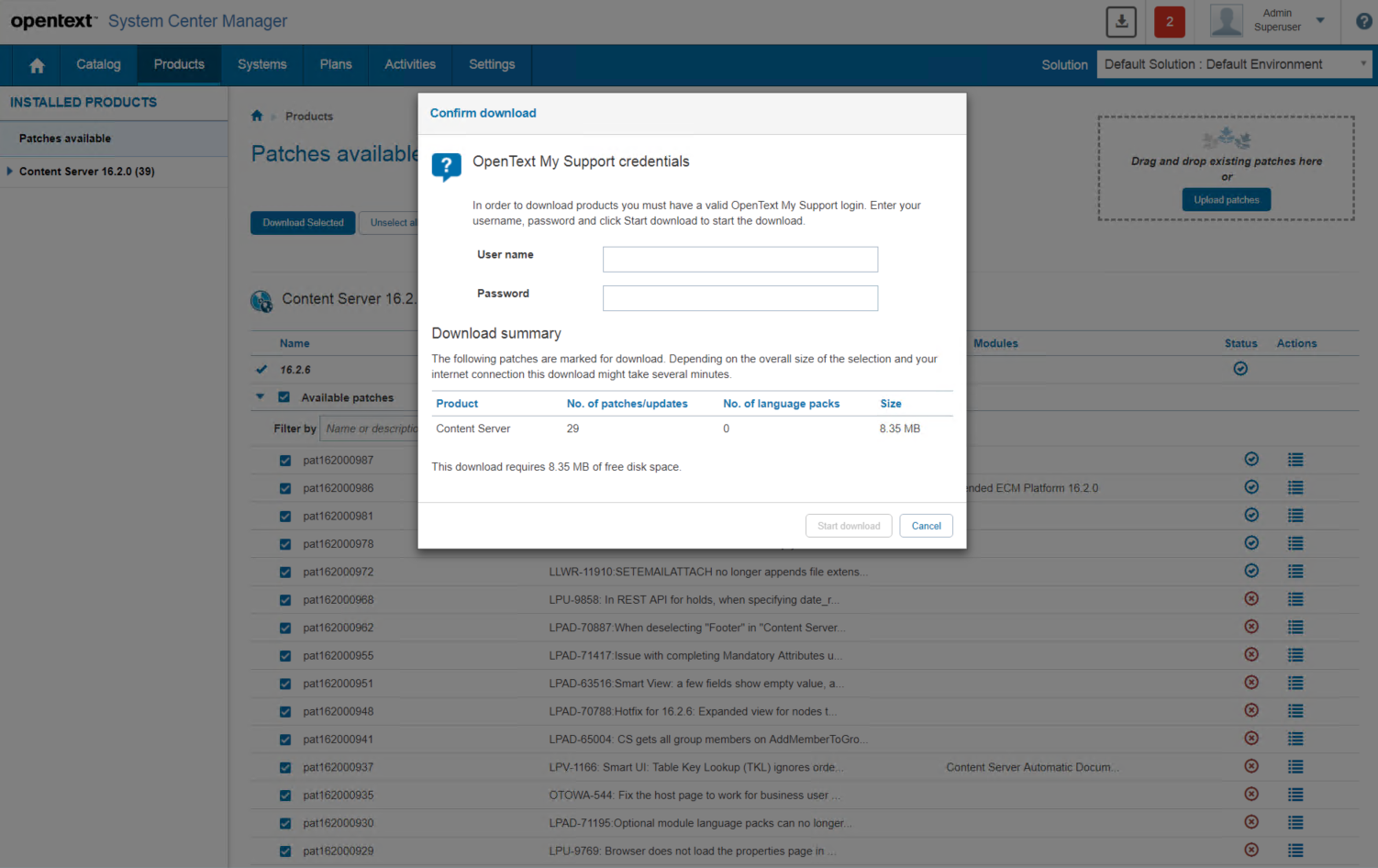
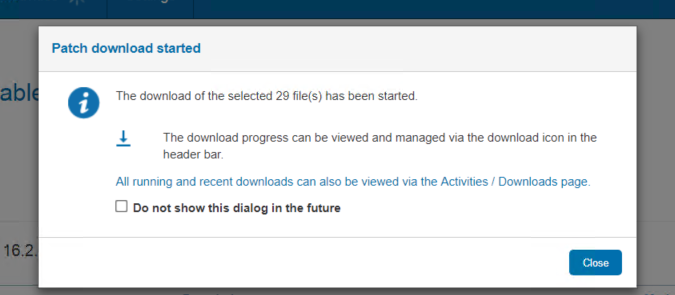
Press Close and you see the download window. As the download is done async, you see green marks (downloaded and installed) and also the moving circles (waiting for download or still in progress)
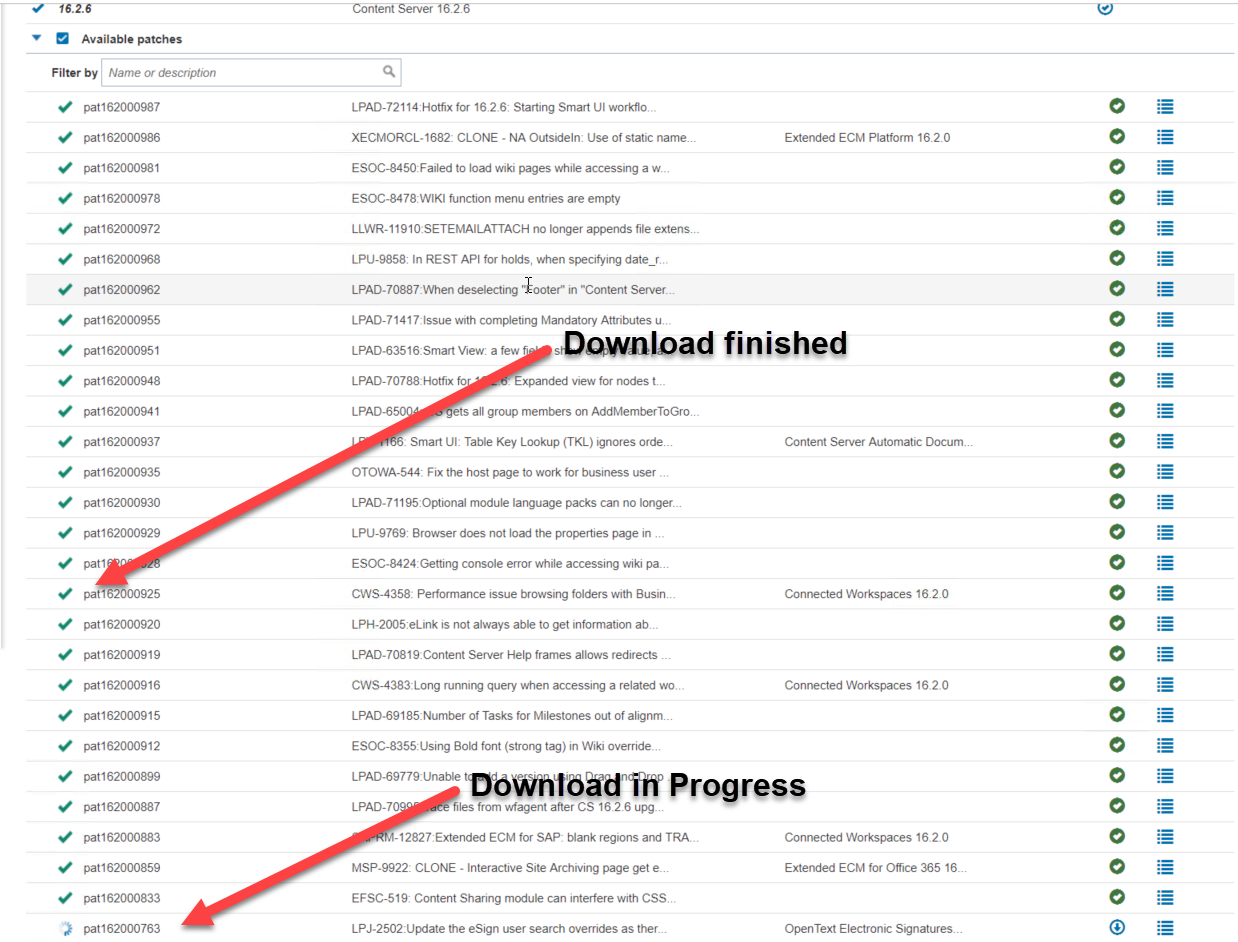
It also provides a list of supported products by clicking “Catalog” from the “Home” page of the system Center
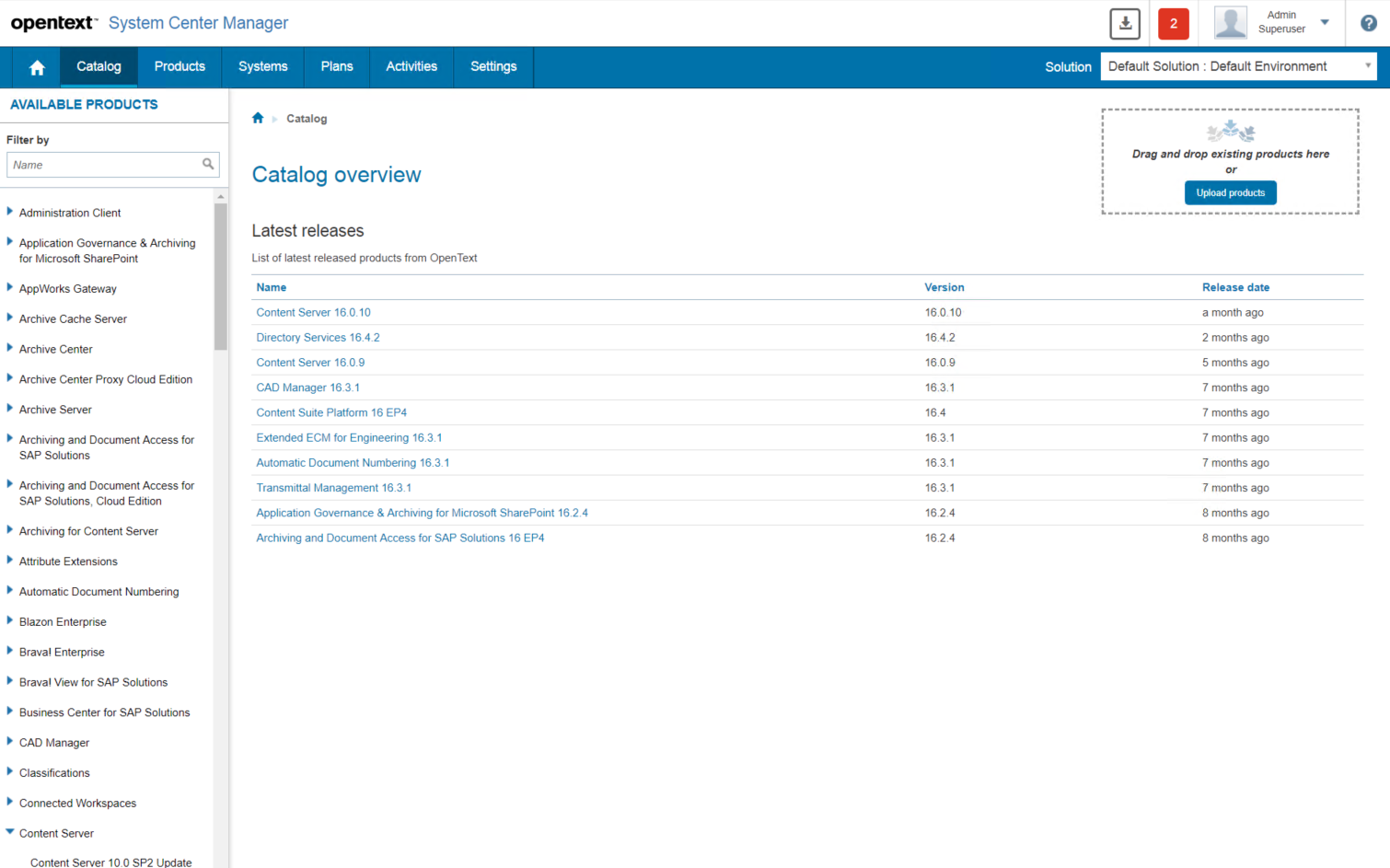
The latest releases are listed directly in the calalog overview.
So the System center is much better then the Cluster Management doing updates.

