In SMART TOOLS renditions are also build in the properties manager of smartUI. Renditions can be displayed by selecting renditions on the pull down menu, just like Multilingual Metatata in my last post.
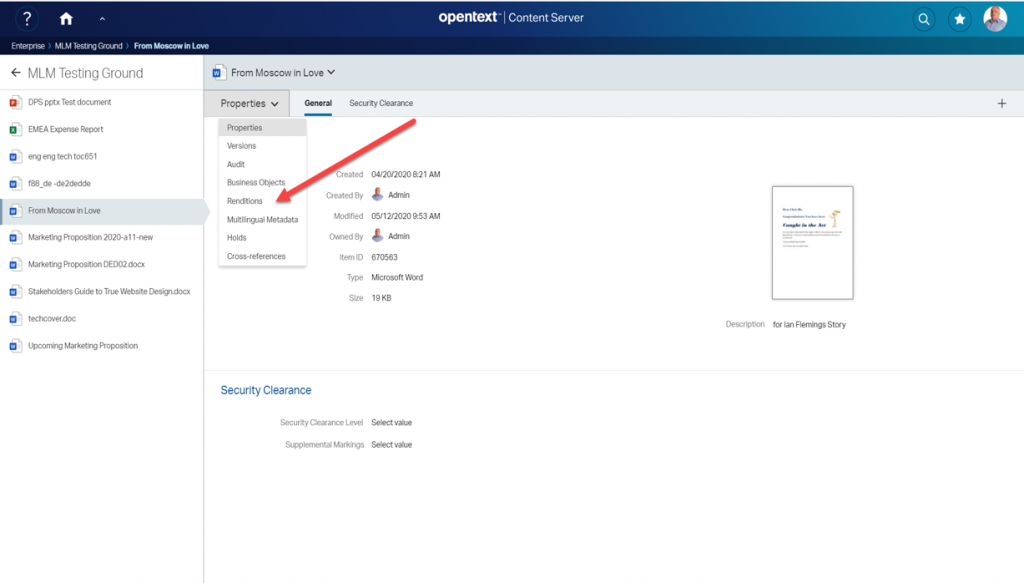
Rendition Main Panel
Next, the main panel of renditions is displayed. The renditions of the newest version or the latest 5 versions will be displayed.. A Rendition can be downloaded, deleted, replaced or (if configured) with “View as Webpage” be seen.
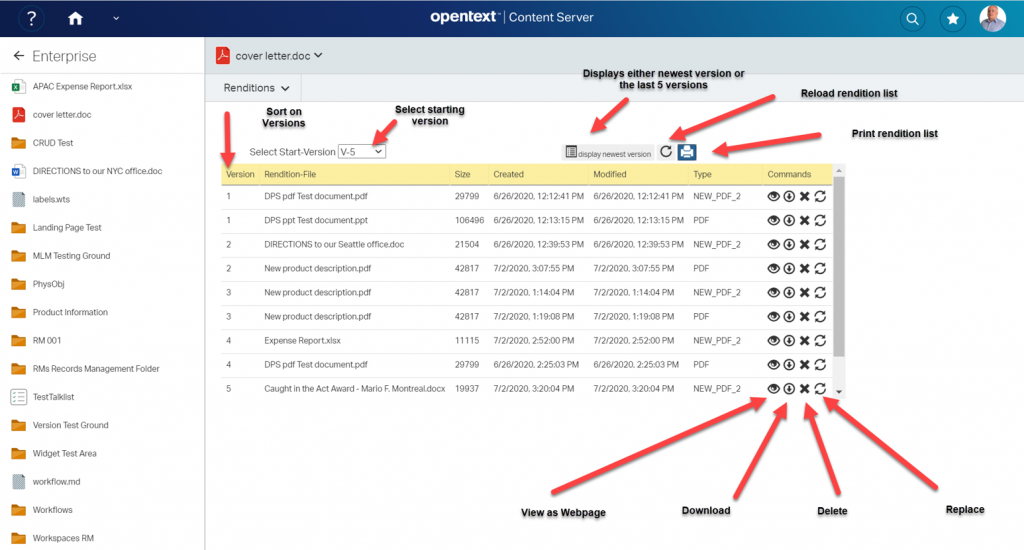
If there are a lot of versions, a starting version can be selected. Then this version and the last 5 versions with all renditions will be displayed.
Ascending or descending sorts on versions can be done by clicking on Versions.
Interesting is the “View as Wewbpage” function. This is a build in function in the Content Server, so it can also be used to see the contents of any renditions in the classic UI and in a separate window.
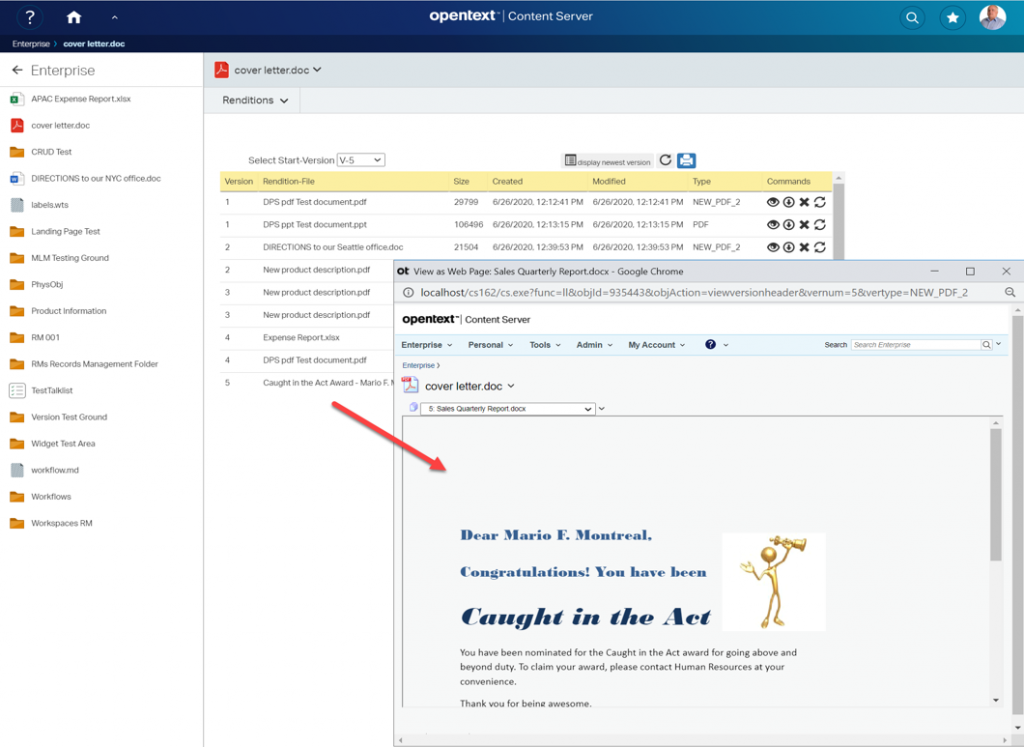
A rendition can also be downloadeed by clicking on the down.arrow icon. This will normally download the file as setup by the users browser. If the rendition is a PDF and print.js (a standard extension in browsers) is activated, the the pdf can also be displayed directly.
A list of renditions can also be printed. This is a nice addition to help you to get an overview.
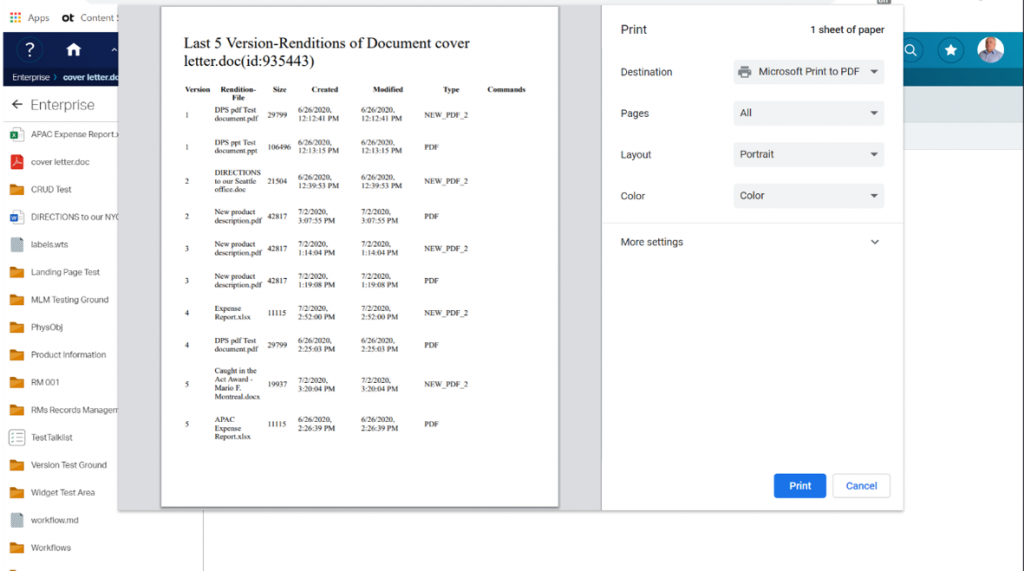
Direct Access Renditions
For a direct access to renditions, I also added a cell renderer to be displayed, if the newest version of the document has a rendition.
This is a little svg icon displayed directly in the list of documents.
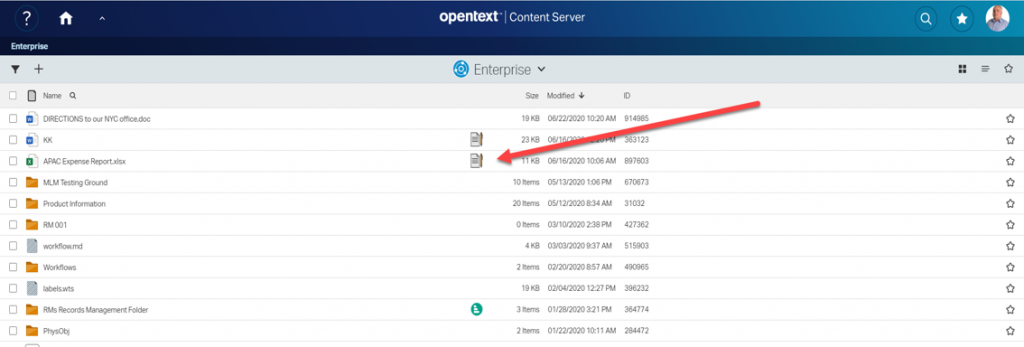
The little icon can be clicked and then a list of renditions belopnging to this document is displayed.
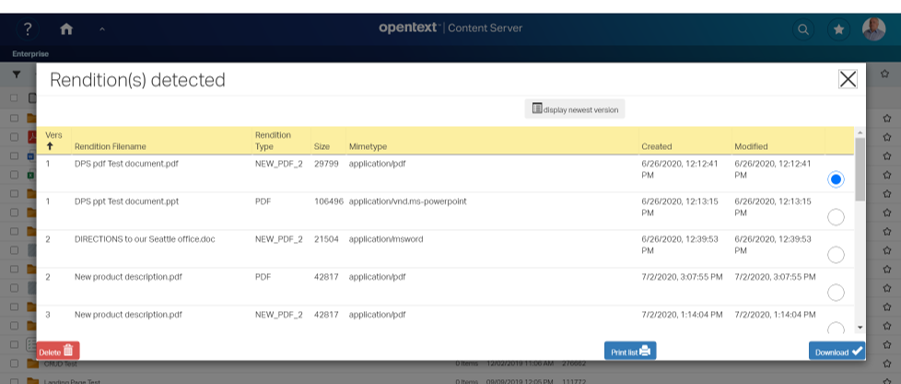
From this panel, a rendition can be selected and downloaded. If the user has proper permissions, he can also delete the rendition selected. Also a printed list (see above) can be made at this point.
Sorting in ascending/descending versions can be done by clicking on the Arrow in the “Vers” columnn.
Because this direct access requires a lot of calls to the server, this feature can be switched off at the Admin Pages of smartUI.
Add Rendition Command
Additionally, there is also one command required, the “Add Rendition” command. The “Make Rendition” command is not implemented, because this requires local admin rights, something which should be rare.
This command can be issued at any document directly from the list of documents
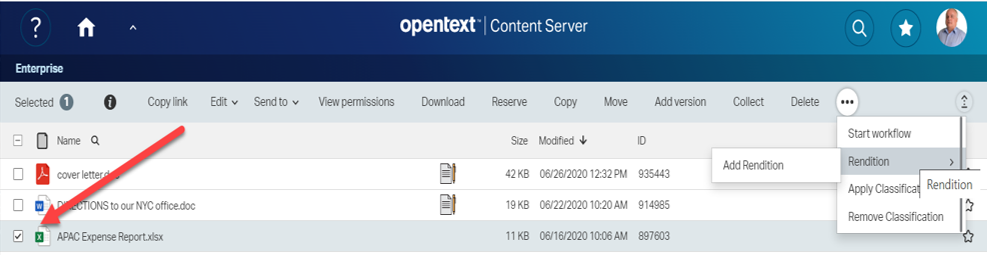
Commands are usually displayed in two locations, the Headertoolbar (above) and the Toolbar (below)
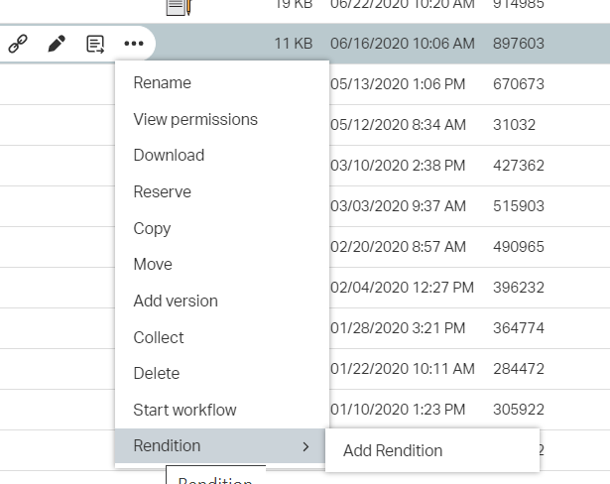
Adding a rendition means, selecting one of system defined rendition types and a file beeing intended as the rendition. If the selected rendition type does not exist on that document, then the file is uploaded and used as a rendition.
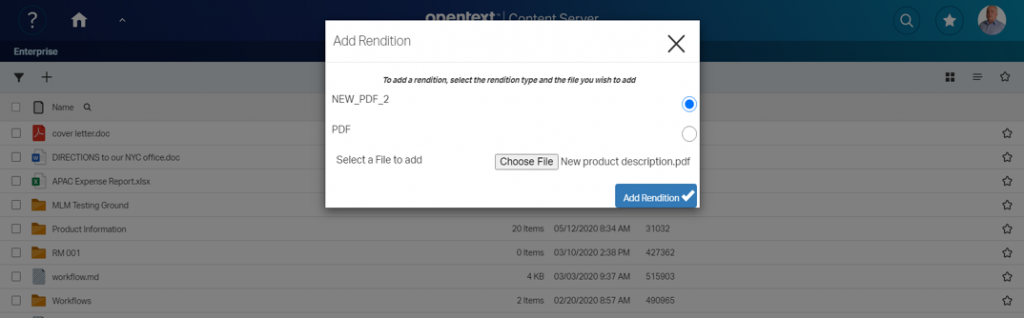
Next week, we dive more in the direct access of renditions and the Pros and Cons of that technique.
Missed something in the Posts? Here are the parts already posted:
smart UI in practice: SMART TOOLS(2) – Multilingual Metadata


